Everything You Need to Know About Setting Up Your Company Page on LinkedIn Find out what you can showcase -- and how -- on your company's LinkedIn page to attract new employees and new business.
Opinions expressed by Entrepreneur contributors are their own.
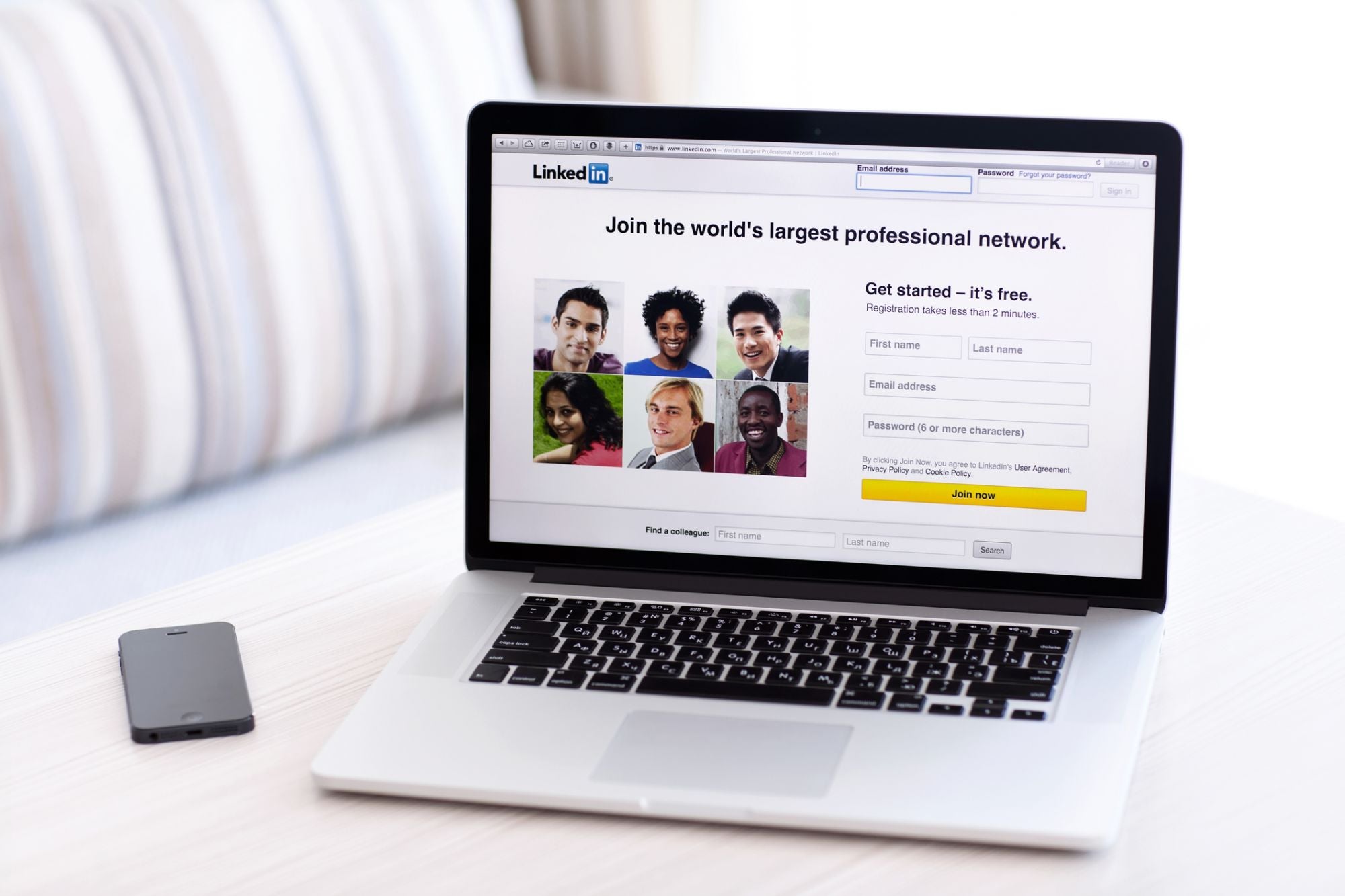
The following excerpt is from Ted Prodromou's book Ultimate Guide to LinkedIn for Business. Buy it now from Amazon | Barnes & Noble | Apple Books | IndieBound
Your LinkedIn company page is a mini-website for your company, but it's located on LinkedIn so it's easy for LinkedIn members to find. Your company page will always appear when a member types your company's name in LinkedIn's search box on their homepage or on the Companies link on the top toolbar.
Your LinkedIn company page will also appear in Google search results. Because LinkedIn is a very popular and trusted website, its company pages rank well in Google, which means people can view your LinkedIn company page without logging into LinkedIn, giving your company significant exposure. For this reason, you want to make sure your LinkedIn company page is complete and updated frequently with your latest company news and product offerings.
Other ways your company page will appear include when you:
- View the LinkedIn profile of one of your employees
- Receive a notification when your products or services are recommended by one of your employees' connections
- See an open position from your company via a job search under Jobs You May Be Interested In
- See your company under Companies You May Be Interested in Following, which appears in the right sidebar on your homepage
- Follow your company and receive status updates
Company pages let your customers and prospects get to know the people in your company. You can feature the employees behind your brand and show how customers use your products. Your company page is a great way to solidify your reputation and build trust with your clients and prospects.
You can also post company status updates to share company news, product releases, promotions, or relevant industry news. Company status updates are a powerful communication tool, allowing you to send messages and links directly to your followers.
Company posts can be seen on the company's Overview tab by any LinkedIn member and in a member's network update stream. All LinkedIn members have the ability to view company status updates, click on embedded links, or view posted videos. They can also comment on, like, or share a company status update, allowing your updates to spread virally to grow your following and engage your members.
Components of a company profile
In a typical company profile, there are many options to customize it for your needs:
1. Overview of your company homepage. The Home tab shows the viewer a snapshot of your company, including your Recent Updates, a brief description of your company, and all employees in the network, including first-, second-, and third-degree connections. You can also display your company's blog posts on the Home tab. It's a great way to give people a quick overview of your company and an opportunity for you to make a direct connection with them if they follow your company.
2. Careers. This is where any job openings you've posted on LinkedIn will appear. If you purchase a Silver or Gold Career Page, you can also add a brief description of your company culture, and people can get a good idea of how fantastic it is to work there. The Silver and Gold Career Pages also let you feature top employees and create targeted messaging to help fill your open positions quickly with the best talent. If you have a Gold Career Page, your jobs will be targeted to the individual member viewing the page. For example, you can target members based on industry, job function, seniority, and geography, so your message to a programmer in Silicon Valley is different from your message to a sales professional in Sydney.
3. Showcase pages. You can feature your products and services on this sidebar widget. When a prospect or customer visits this page, they'll see how many of their network connections comment, like, or share posts on the Showcase page. You can create a directory-style listing of your Showcase pages in your sidebar. Each product or service can have its own showcase page including descriptions, features, images, display banners, videos, and special offers.
4. Sponsored posts. LinkedIn Advertising lets you promote posts from your Company page as Sponsored Updates. When you sponsor an update, the post from your Company page is featured in the timeline of a target audience using the same targeting you use in normal LinkedIn ads. This lets you get your message in front of your target audience, and they'll see your Sponsored Update in their personal timeline.
5. Analytics. This tab is visible only to an administrator of your Company page. The Analytics tab shows you who your visitors are, what they do, and which other companies they follow. You gain valuable insight into what content they're most interested in, their job function, industry, company, and which products they're researching.
6. Updates. This data tells you exactly how many impressions your Company page updates reach, how many people click on the content, how many interactions (likes, shares, and comments), how many new followers resulted from the post, and the engagement percentage.
7. Followers. This is where you see the demographics of who's following your company. You'll see how many people organically followed you compared with the number of people who followed you from promotions. You can sort your followers by seniority, industry, company size, function, and employee/non-employee. This gives you valuable insight into the professionals who follow your company so you can structure Sponsored Updates and promotions targeted to your audience. You'll also see Follower Trends and How You Compare with companies similar to yours.
8. Visitors. This data is similar to Google Analytics. You'll see the number of page views and unique visitors to your Company page so you'll know which content and products they're most interested in. You can also sort your Visitor data by Seniority, Industry, Company Size, Function, and Employee/Non-employee.










