7 Steps to Setting Up Google Analytics For Your Business In today's day and age, tracking data with Google Analytics is an absolute must. Make sure you sync up this year to avoid getting left behind by your competition.
By Sean Boyle Edited by Micah Zimmerman
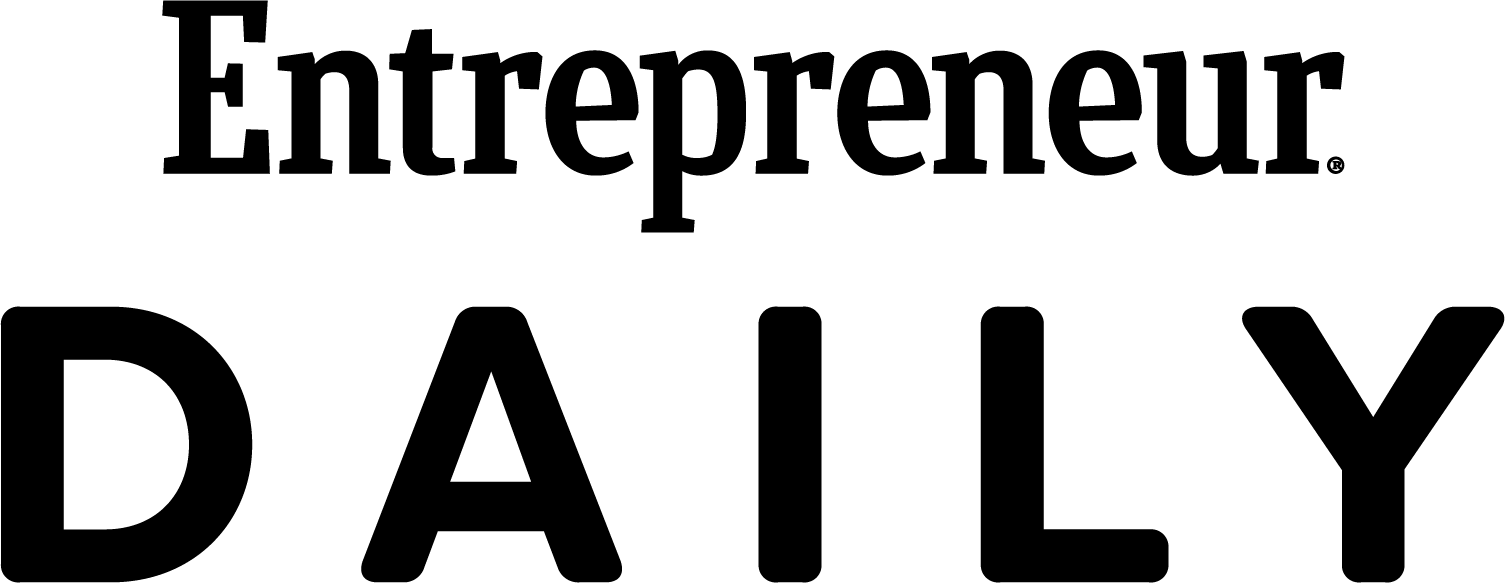
Opinions expressed by Entrepreneur contributors are their own.
Google Analytics can do wonders for your business. If you have a website for your business and it's not synced with Google Analytics, you're missing out on a lot of data that you could use to drive more conversions, which ultimately will result in more revenue for your business.
Google Analytics is a powerful tool that allows you to track your website's traffic and gain insights into your audience's behavior. Connecting Google Analytics to your website is an essential step in improving your website's performance, but it can be daunting for beginners. This article will guide you through connecting Google Analytics to your website in easy-to-follow steps.
Related: Using Data Analytics Will Transform Your Business. Here's How.
1. Create a Google Analytics account
The first step in connecting Google Analytics to your website is to create an account. To do this, go to the Google Analytics website and sign up with your Google account. If you don't have a Google account, you'll need to create one before proceeding.
2. Set up a new property
Once you've created your account, the next step is to set up a new property. A property is a website or mobile app that you want to track. To set up a new property, click on the "Admin" button on the bottom left-hand side of the page. Then, click the "Create Property" button, and follow the prompts to enter your website's details.
3. Get your tracking code
After you've set up your new property, you'll need to get your tracking code. Your tracking code is a unique snippet of code that you'll need to add to your website to start tracking your visitors. To get your tracking code, click the "Tracking Info" button on the left-hand side of the page and select "Tracking Code."
Related: 10 Questions to Ask When Using Google Analytics
4. Add your tracking code to your website
Now that you have your tracking code, it's time to add it to your website. The method for adding your tracking code will depend on the platform you're using to build your website. Most platforms can add code snippets to your website's header or footer.
For example, if you're using WordPress, you can add your tracking code by going to Appearance > Editor and selecting your theme's header.php file. Paste your tracking code just before the closing tag, and save your changes. Rest assured, this tracking code works for all types of websites, not just WordPress.
If you're uncomfortable editing your website's code, you can use a plugin to add your tracking code. For WordPress, the Google Analytics plugin is an excellent option. This is the most popular option for business owners who don't want to edit their website code.
Related: How to Calculate SEO ROI Using Google Analytics
5. Wait for data to start populating
After you've added your tracking code to your website, it can take 24 hours for data to start populating in your Google Analytics account. Once data starts appearing, you'll be able to see information about your website's traffic, such as how many people are visiting your website, how long they're staying on it, and which pages are most popular.
6. Set up goals
Setting up goals is essential in maximizing the value you get from Google Analytics. Goals are specific actions you want your visitors to take on your website. For example, a goal could be completing a purchase or filling out a contact form.
To set up goals in Google Analytics, click on the "Admin" button and select "Goals." From there, you can create a new goal and define the parameters of what you want to track.
Related: A Small-Business Guide to Google Analytics (Infographic)
7. Monitor your analytics data
Once you've set up your tracking code and goals, it's time to monitor your analytics data. Google Analytics provides a wealth of information that can help you improve your website's performance. Some of the key metrics you should be monitoring include:
- The number of visitors: This tells you how many people visit your website.
- Bounce rate: This tells you the percentage of visitors who leave your website after viewing only one page.
- Average session duration: This tells you how long visitors stay on your website.
- Pages per session: This tells you how many pages, on average, visitors are viewing during a single session.
Save your business time and money by setting up Google Analytics to track more data. Remember, the business owner with access to the most data will ultimately win the long game as they have more leverage. In future blogs, we'll discuss how your business can optimize your Google Analytics account to achieve more success. Google Analytics 4 will be launching in a few months, so you need to be prepared as well to make sure you're staying up to date on the latest tips and strategies to grow your business.












