7 Must-Use Tools for Building an Infographic While infographics look fancy, they are actually pretty easy to create.
This story originally appeared on Buffer

Infographics are such a fun and effective visual way to display information. We at Buffer have certainly used them quite a few times to share information.
I always enjoy looking at them, but always feel like there is no way I could ever create one myself.
Or is there?
There are so many tools being released every day allowing us to easily create better and better images -- including infographics -- to share and use in our marketing efforts.
Even folks (like me!) who never thought it possible to create one ourselves!
I had a lot of fun researching and testing out a handful of different infographic makers, and I'd love to share the seven tools I liked best to easily create beautiful infographics.
Watch me build an infographic in an afternoon (in 3 minutes)
The key to working fast on an infographic? Finding a solid template! I'm really grateful for the amazing tools out there that make infographics as easy as can be. Check above for a quick video of how I tried my hand at creating my own infographic!
A couple highlights:
- 0:09 -- Found a great template!
- 0:40 -- Drag-and-drop design parts
(We'd love to know how videos like these feel for you! Keen for us to make more?)
And here is my finished infographic. Total time to create: 15 minutes!
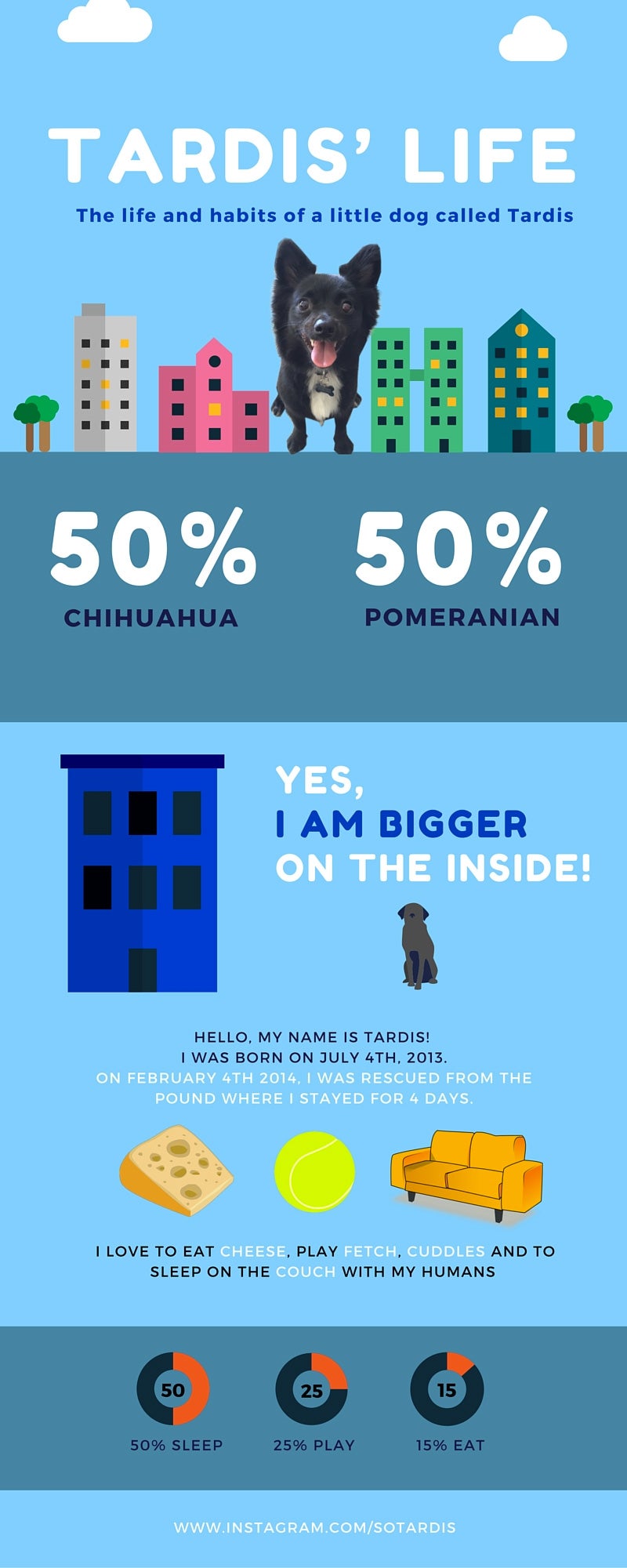
The 7 Best Infographic Makers for Building an Infographic From Scratch (Design Skills or Not)
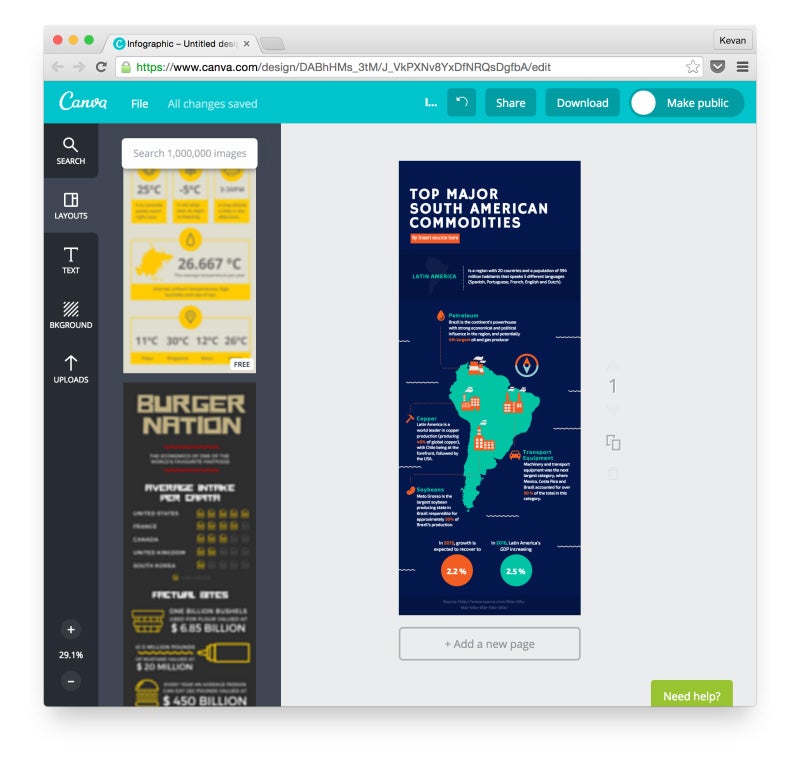
1. Canva
- Price: Free
- Paid options: Canva allows you to purchase some elements like icons and photos. Canva for Work, their new business plan, starts at $9.95/month
- Ease of Use: Easy
- Time: 30 minutes
Canva is a powerful online image tool (and infographic maker) that allows you to create a variety of designs even if you do not have any design knowledge.
Canva provides many different templates for you to pick from including Twitter posts, Facebook posts, Tumblr banners and many more -- including infographics.

Since we are looking to make an infographic, let's take a look at the features Canva offers for you. You can pick from a variety of of templates (the templates themselves are free, and some include elements like icons and pictures that you can purchase or replace with your own elements).
Here are some sample templates that Canva offers (all completely customizable):
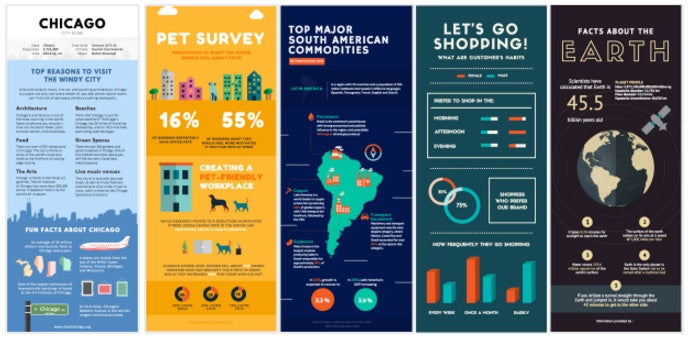
Once you select your template (you can also select a blank canvas to start with), Canva offers a variety of options, including a vast library of elements (some free and some you can purchase). You can also upload your own and add to your image.
Et voila! You have your very own infographic!

2. Venngage
- Price: Free
- Paid options: Upgrade for $15/month
- Ease of Use: Easy
- Time: 30 minutes
Similar to Canva, Venngage offers you a few different options to pick from in terms of what it is you want to create. You will find templates for things like reports, posters, promotions and of course, infographics.
Within the infographic section, you will also find additional options to pick from that tend to deal with particular topics and categories of infographics, like:
- Statistical
- Informational
- Process
- Comparison
- Timeline
- Geographic
- Charts
- Tutorial
Below you will find a variety of templates to pick from (some free and some premium that require a Premium Plan):
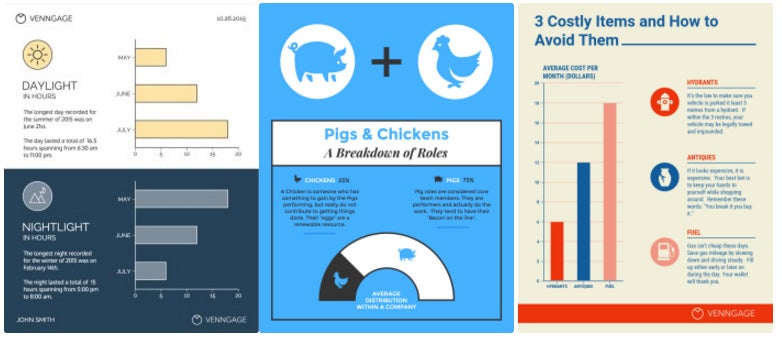
Once you find a template you like, it's time to customize! Venngage allows you to insert what they call "Widgets," which can include things like maps and charts based on the specific info and data you have for your infographic.

3. Piktochart
- Price: Free
- Paid options: Plans starting at $15/month
- Ease of Use: Easy
- Time: 30 minutes
Piktochart is another good option to create different types of infographics. You can pick from a few different formats, including a traditional infographic size (tall and skinny), presentation size (for slide decks), poster, and report.
You can then either create your own infographic from scratch or select one of their templates (some are free and others require you to either have a Lite or Pro plan). Here's a sample of some of the Piktochart templates:

Once you have selected your template, you can simply drag and drop to add any graphic elements and text to your canvas. You can also upload your own images.

4. easel.ly
Price: Free or Pro Account starting at $3/month
Ease of Use: Easy
Time: 30 minutes
easel.ly makes it really easy for you to create infographics. When you arrive on their main page, all you need to do is either pick one of the many templates they offer or "Start Fresh." They also offer a way for you to search their template library by category. Here's a sample of some of the easel.ly templates:

Once you have found a template you like (or even when you start from scratch), you will be directed to a new window where you will be able to customize your infographic however you want. easel.ly provides a variety of tools such as backgrounds, shapes, text, charts, and more.

5. Visme
Price: Free or Upgrade starting at $7/month
Ease of Use: Easy
Time: 30 minutes
Visme is a new service that is still in beta according to their website. It allows you to create presentations, animations, mock-ups, banners and of course infographics.
Once you login with your account, you will be greeted with a visual of all your projects (the space will be empty if you haven't created any projects yet). You can click on "Create New Visme" to get started.

Then it's time to pick the type of project you would like to create. We of course would be the "Infographic" tab. You will notice that some of the templates are free to use and others require a premium account. Here's a sample of some of theVisme templates (some are free and some require a premium account):
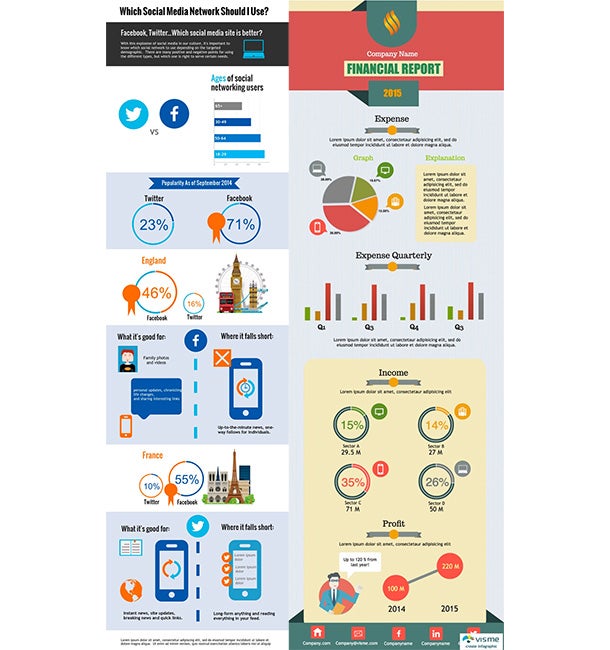
You will then be able to customize your infographic however you like with a variety of tools. Visme even allows you to animate objects, although I personally haven't really played around with that feature.

Other Infographic Maker Tools

6. infogr.am
Price: Free or Upgrade available starting at $15/month
Ease of Use: Intermediate
Time: 45 minutes
infogr.am offers simpler infographic templates for you to use. Here are some of the templates they offer:

Once you have picked the template, you can edit the elements on the page. infogr.am is a good option when dealing with statistics. I personally found it a bit harder to use than some of the other options mentioned on this list.


7. Visualize.me
Price: Free
Visualize.me is a different type of infographic, they help you create an "infographic resume." Once you login, you can start creating your resume. You can even connect to LinkedIn to populate some of the information automatically.
On the left you will be able to input your information as well as pick the theme for your infographic resume.
Here is an example of a template and some very basic information I filled out:

Quick tip on sharing infographics to social media
One of the amazing benefits of infographics is that they're a wonderful visual asset for sharing on social media. The only catch: They're not quite the ideal sized image for sharing.
Twitter and Facebook tend to favor horizontal or square images, and infographics are extremely vertical! (Great for Pinterest, btw.)
One thing we've done to work around this:
Take screenshots of different parts of the graphic.
For instance, with my infographic I built above, I could share this smaller-sized image as a teaser for the infographic.

Over to You!
I find it incredible how easy it is to create beautiful images and infographics nowadays. I hope these tools will be helping in you creating your own.
What are some of the tools you use to create infographics? Any I missed? I would love to learn about your workflow.
New post! 7 Tools for Building an Infographic in an Afternoon (Design Skills or Not) https://t.co/vkBmuKHKll pic.twitter.com/AedQwqijBK
— Buffer (@buffer) November 4, 2015









