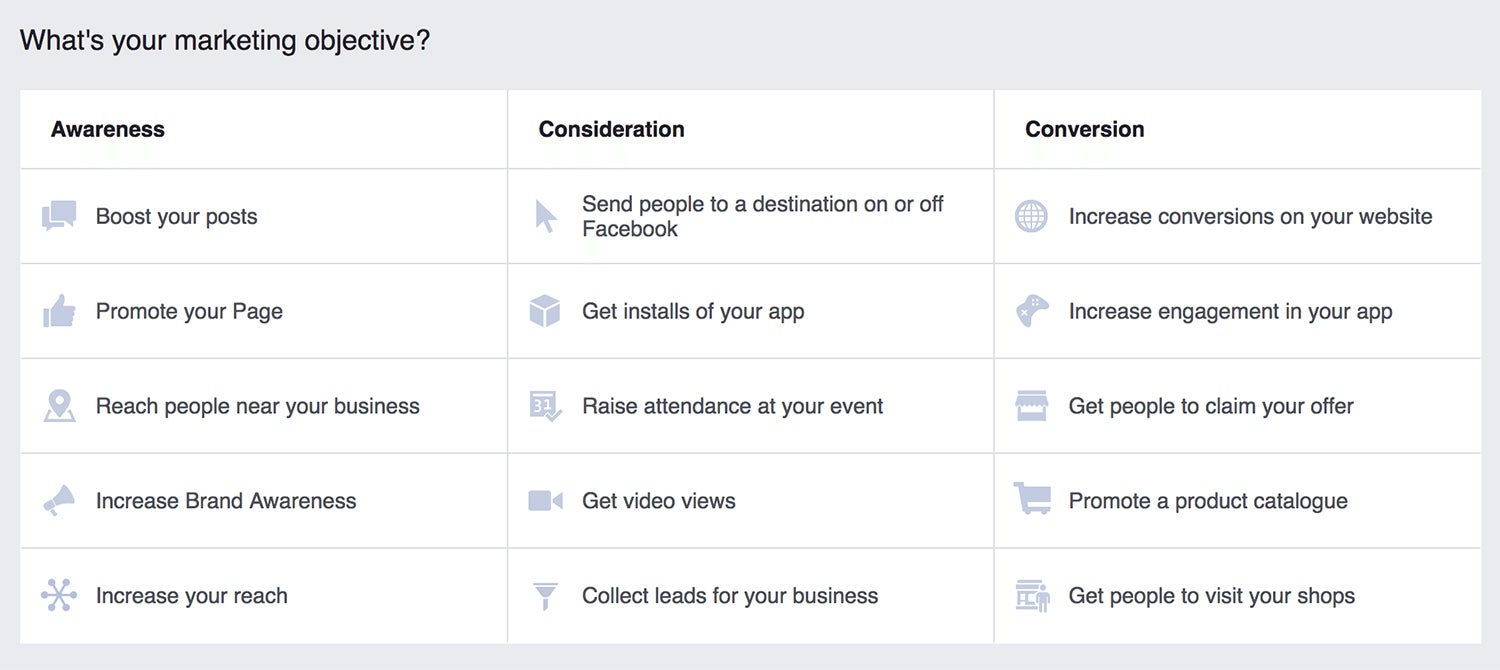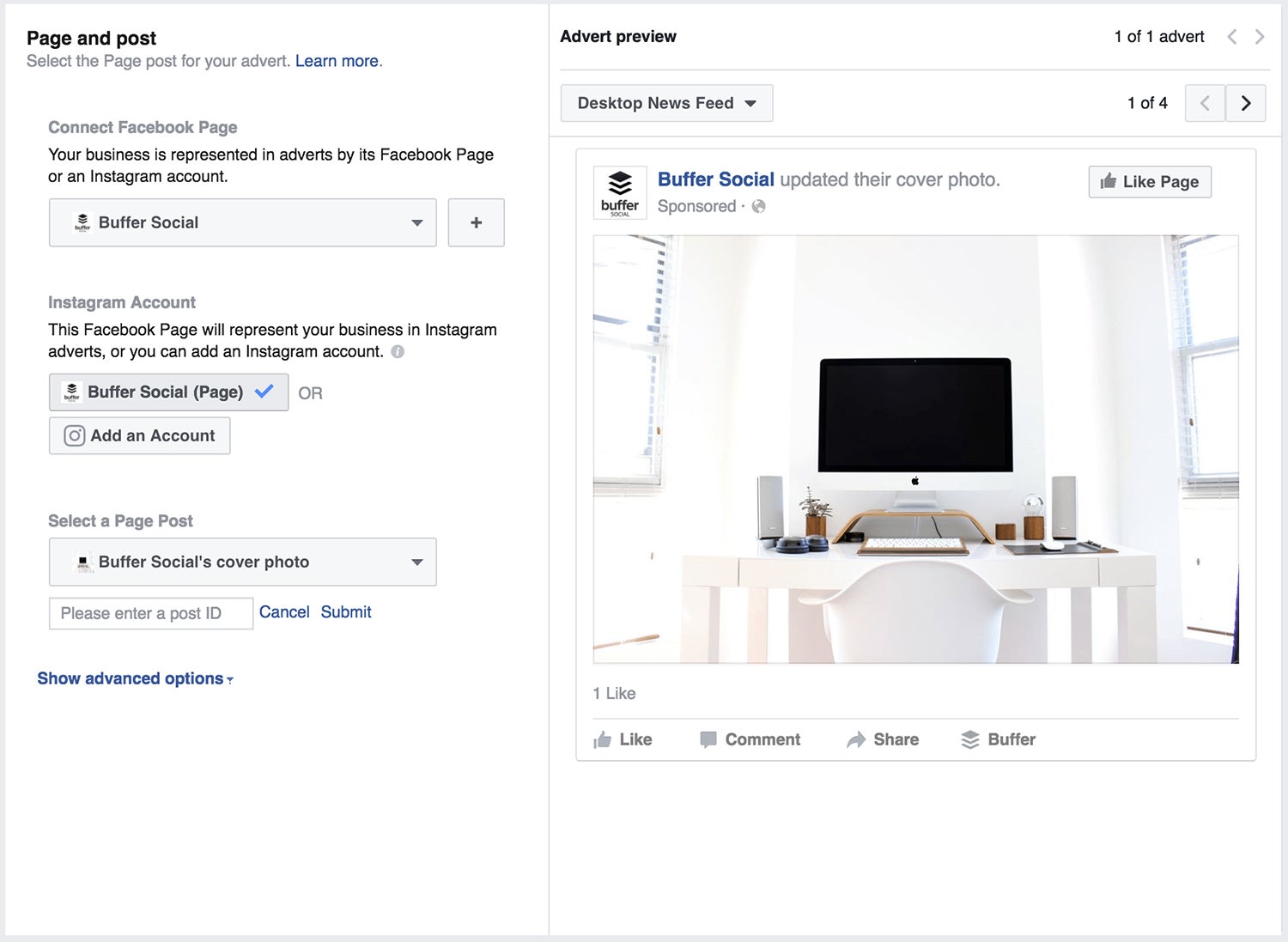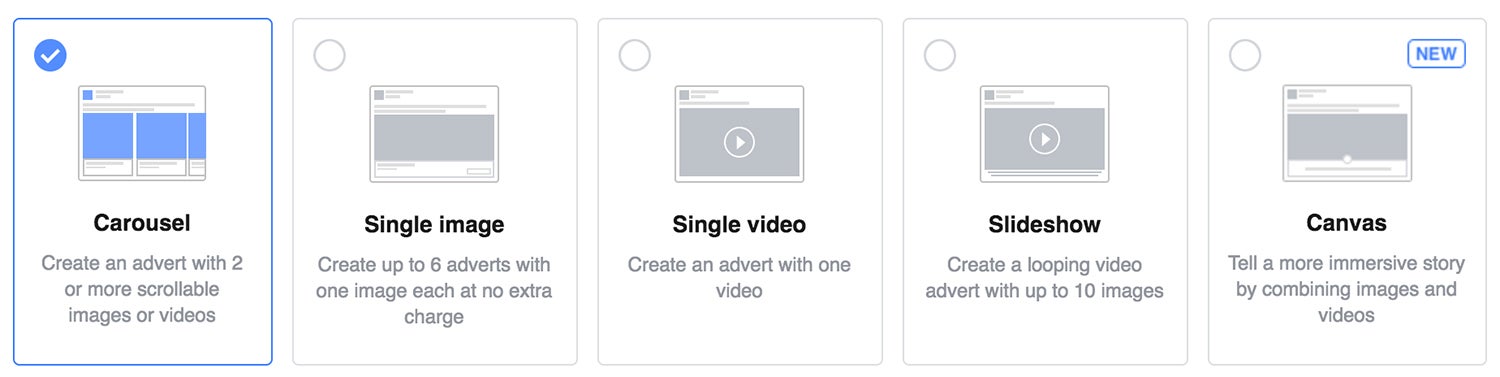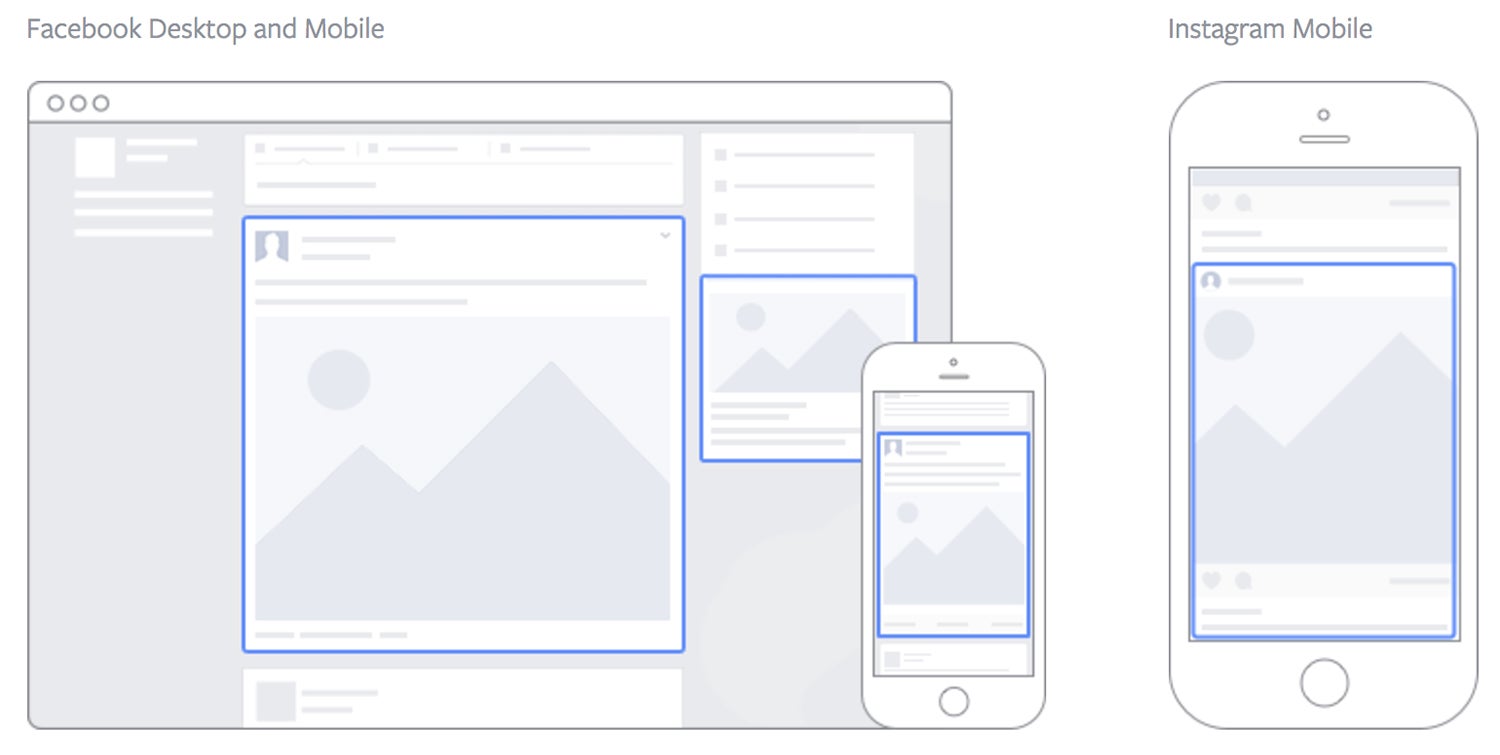The Complete Guide to Getting Started With Facebook Ads Paid advertising on Facebook seems to be one of the most immediate ways to impact the reach of your content. Though it's not without its questions.
By Kevan Lee
This story originally appeared on Buffer
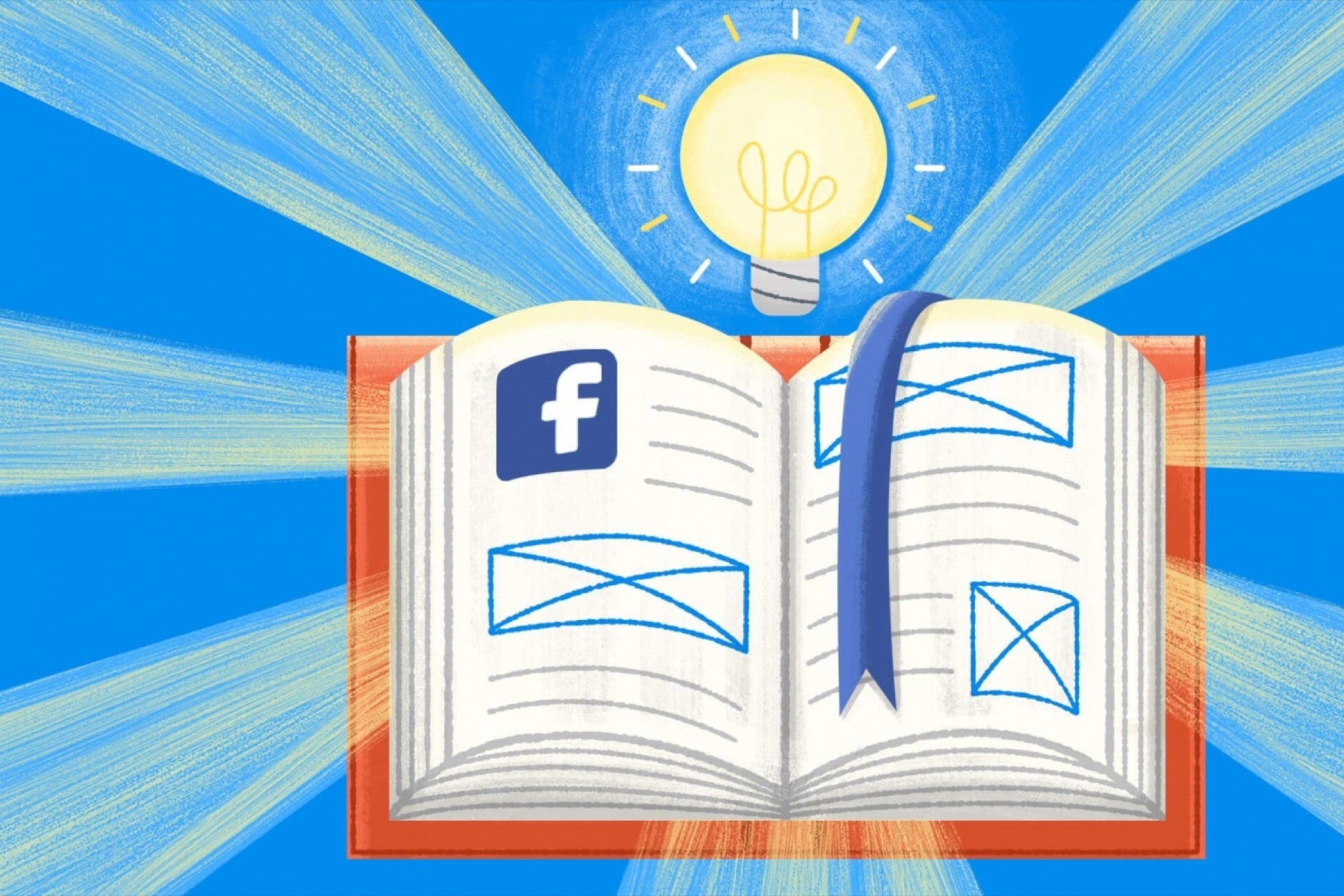
Understanding how to leverage Facebook Ads is becoming a staple part of almost every social media strategy. And if you want to get your posts seen on Facebook, it's becoming more and more likely that you'll have to pay for reach with Facebook Ads.
Paid advertising on Facebook seems to be one of the most immediate ways to impact the reach of your content. Though it's not without its questions. How well does it work? What kind of engagement do you get? And what can you expect for your hard-earned money?
In this post, we'll share with you everything you need to know about Facebook Ads to get your campaigns up and running as well as all we've learned from our own experiences.
Let's jump right in…
How to set up a Facebook Ads campaign
Step 1: Set some goals for your Facebook Ads
Before you jump in and create any adverts, it's important to first think about why you're advertising and what you're aiming to achieve. By setting yourself a few goals ahead of going live with ads, you also have something to measure your success against.
For example, if you're looking to increase downloads of your mobile app through Facebook Ads, you could set a goal of 100 downloads in the first month. This will also help you when it comes to choosing the correct objective for your Facebook Ads campaign in Step 3 below. Some more example goals could be:
- Increase traffic to my website from Facebook
- Increase attendance at my event
- Generate new leads
- Increase the reach of our content on Facebook
- Boost engagement for our Facebook Page
Step 2: Head over to Facebook Ads Manager
All of Facebook's ad campaigns run through the Facebook Ads Manager tool, which you can access via a direct link at facebook.com/ads, or by clicking "Manage Ads" in the drop-down menu on your Facebook account, or by clicking any of the CTAs on your Facebook page.

Once you're into the Ads manager, you can navigate with the menu on the left-hand side of the page. To get started with your first ad, click the green button in the top-right corner of the page.
Step 3: Choose your objective
When you click to create a Facebook Ad, you'll go to a page where you choose the objective for your campaign. There are 15 options here for what you might want to achieve:
With Facebook, you have many different ways of approaching an ad campaign. These ways can typically fall within three categories of benefits:
Awareness
Objectives that generate interest in your product or service:
- Boost your posts
- Promote your page
- Reach people near your business
- Increase brand awareness
- Increase your reach
Top tip: For small budgets, you're likely to get the most bang for your buck with the awareness ad types. Moz found that $1 per day can grow your audience by 4,000 people (this didn't quite match our experience, though it's well worth trying).
Consideration
Objectives that get people to start thinking about your business and look for more information about it:
- Send people to a destination on or off Facebook
- Get installs of your app
- Raise attendance at your event
- Get video views
- Collect leads for your business
Conversion
Objectives that encourage people interested in your business to purchase or use your product or service:
- Increase conversions on your website
- Increase engagement in your app
- Get people to claim your offer
- Promote a product or catalogue
- Get people to visit your shops
Once you've selected your marketing objective, you'll then be asked to name your campaign:

Step 4: Define your audience and budget
This step is extremely crucial for the success of your Facebook Ads campaigns. The audience for your ad can be customized based on all the following demographics:
- Location -- starting with a country, state, city, zip code or address, and refining even further with a mile radius
- Age
- Gender
- Languages
- Interests -- Facebook looks at a person's interests, activity, the Pages they like and closely related topics
- Behaviors -- Things like purchase behavior and intent, as well as device usage
- Connections -- Choose to show the ad to all people, just those connected to Buffer or those not connected to Buffer
In addition, with the Connections setting, you can choose advanced targeting, which lets you include or exclude people who are connected to certain pages, apps or events. You can also further customize your targeting using custom audiences to retarget people who have already interacted with your business.
Example: Choosing an audience for a Buffer ad
Facebook recommends narrowing your reach in a targeted way in order to maximize the impact of your ad. We went quite narrow with this experiment, choosing the following audience demographics:
- Location -- United States
- Interests -- Social media
- Excluded -- People who already like Buffer
- Age -- 18-65+
- Language -- English (U.S.)
This gave us an estimated reach of up to 3,200 people out of 14 million. The 3,200 people are how many we could expect to be online any given day and potentially see our ad.
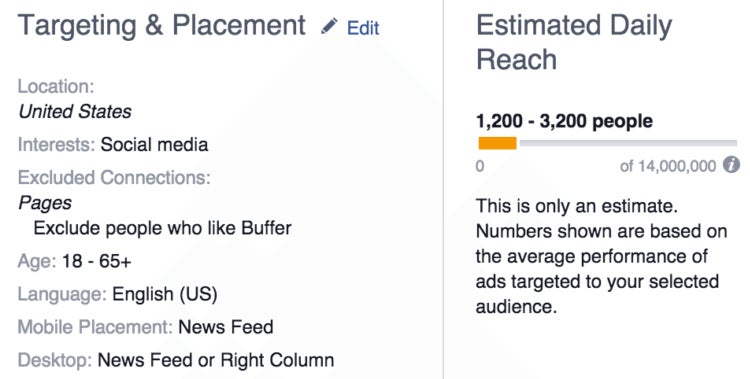
Setting your budget
Once you've selected your target audience, you next need to choose how much you'd like to spend on your ad. When you set a budget, it's important to remember that this figure represents the maximum amount of money you want to spend. You can also set your budget to Daily or Lifetime:
- Daily -- A daily budget is the average that you'll spend every day.
- Lifetime -- A lifetime budget is the maximum that you'll spend during the lifetime of your advert set.

Step 5: Create your advert
This is where it gets really fun! It's now time to choose the images (or video), headline, body text and where your ad will be displayed on Facebook. For the text, you get 90 characters to share a quick message that will appear above your image(s) or video.
There are two ways to create adverts: Using an existing post or creating a new advert. Here's a quick look at both options.
Using an existing post
For certain types of adverts, such as boosting posts, you can create your ad using an existing post that's already been shared on your Facebook Page. To do this, select the "Use Existing Post' option from the Facebook Ads Manager dashboard. From here, you can choose which Page you'd like to select a post from and pick an individual post from that Page to use as your advert:
Creating a new advert
If you'd like to create your advert from a blank canvas, the first task is to select the format you'd like to use for your advert. Facebook Adverts look slightly different depending on the results you want. Facebook currently offers five various formats for adverts:
- Carousel -- Create an advert with two or more scrollable images or videos
- Single image -- Create up to six variations of your advert using one image
- Single video -- Create an advert with one video
- Slideshow -- Create a looping video advert with up to 10 images
- Canvas -- Tell a more immersive story by combining images and videos
Note: The formats available to you will vary based on the objective you set for your advert during Step 3 a little earlier in this post.
Once the format is selected, you need to add the content to your advert (the images or video and the copy). This part is incredibly important to making your advert stand out in within Facebook's or Instagram's feeds. If your ad is going to be a success, you want your image and copy to be enticing enough to make people want to click.
The recommended image or video specs are normally placed next to the area on the screen where you upload your content, but as a rule of thumb:
Image specs:
- Recommended image size: 1200 x 628 pixels
- Image ratio: 1.91:1
- To maximize advert delivery, use an image that contains little or no overlaid text.
Video specs:
- Format: .MOV or .MP4 files
- Resolution: at least 720p
- File size: 2.3 GB max.
- Recommended aspect ratio: widescreen (16:9)
- Facebook: 60 minutes max.
- Instagram: 60 seconds max.
Step 6: Choose your ad placements
Advert placement defines where your advert is shown and with Facebook Ads, you're able to choose which locations your advert will appear in. Adverts may appear in Facebook's mobile News Feed, desktop News Feed and right column. You may also create ads to appear on Instagram.
Facebook recommend using the default placements for the objective you chose, which enables Facebook to optimize placements for you in order to get the best possible results at the cheapest overall average cost.
However, if you want to select your own placements, Facebook recommend the following choices, broken out by campaign objective:
- Increase brand awareness campaigns (including Reach & Frequency buying) -- Facebook and Instagram
- Boost your posts (including Reach & Frequency buying) -- Facebook and Instagram
- Get video views (including Reach & Frequency buying) -- Facebook and Instagram
- Get installs of your app -- Facebook and Instagram
- Increase engagement in your app -- Facebook
- Promote a product catalog -- Facebook
- Increase conversions on your website -- Facebook
- Send people to your website -- Facebook
For more on ad placements, check out this guide from Facebook.
Step 7: Place your order
Now, your advert is ready to go. To submit your ad click the "Place Order' button at the bottom right-hand corner of the page. Once your ad is submitted, it'll be reviewed by Facebook before it's put live (you'll receive a confirmation email from Facebook once the ad is live).
What $5 per day will buy you on Facebook
To give a little context into what's achievable with Facebook Ads, we ran an experiment to see what a budget of $5 per day would get us. I'd love to jump right to our findings here, then get into the specifics below. We tried three different types of Facebook Ads, each designed with a different objective in mind.
Here are our results:
- Page likes -- $0.57 per like
- Clicks to the Buffer for Business landing page -- $4.01 per click
- Boosted post -- $6.35 per additional 1,000 people reached
When we view this in terms of how much $5 per day will buy you, these are the numbers:
- Page Likes -- nine likes per day
- Clicks to the Buffer homepage -- one per day
- Boosted post -- 787 new people reached
How does this jive with your experience on Facebook Ads?
I'll be happy to share the specifics of what we tried and how we tried it (and how you can test this for yourself, too.)
One final thought before moving ahead, it might be useful to see how our experience compares to Facebook Ads benchmarks overall. Matthew Kammerer shared an overview of social media advertising in a guest post at the Buffer blog, including the following chart of helpful Facebook benchmarks.
Since we find ourselves in the technology space at Buffer, we can compare to the industry benchmarks in this chart.
Average clickthrough rate: 0.2%
Ours: 0.95%
Average cost per click: $0.20
Ours: $0.97
Average cost per 1,000 impressions: $0.38
Ours: $6.35
A lot of our experience here didn't quite match up to the benchmarks, likely for a number of factors like this being my first dive into Facebook Ads (lots to learn!) and my not spending the time to truly optimize the campaigns.