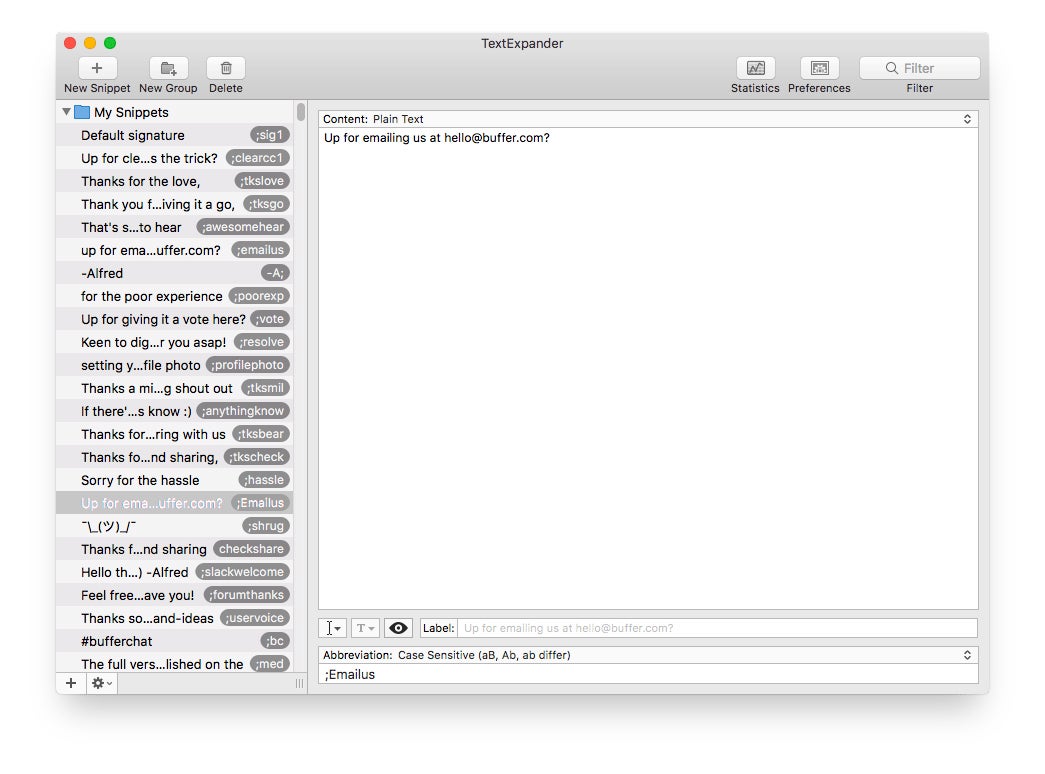How to Engage With Your Social Media Followers Quickly and Authentically A comment or some form of engagement is usually a sign that people love your social media content. And it's important to reciprocate and respond to these interactions.
By Alfred Lua
This story originally appeared on Buffer

How do you feel when people comment on your social media posts? Awesome, right?
A comment or some form of engagement is usually a sign that people love your social media content. And it's important to reciprocate and respond to these interactions.
Related: 19 Tools for Creating Engaging Social Media Videos, Images and GIFs in Minutes
But at the same time, engaging with your followers can be time-consuming. If you are a solo social media manager or a small business owner, you know you don't have the whole day to engage with your followers.
So how can you minimize the time it takes to engage with your followers and still be authentic at the same time?
In this post, we'll share the tactics and tools we use at Buffer to engage with our amazing social media followers quickly and authentically.
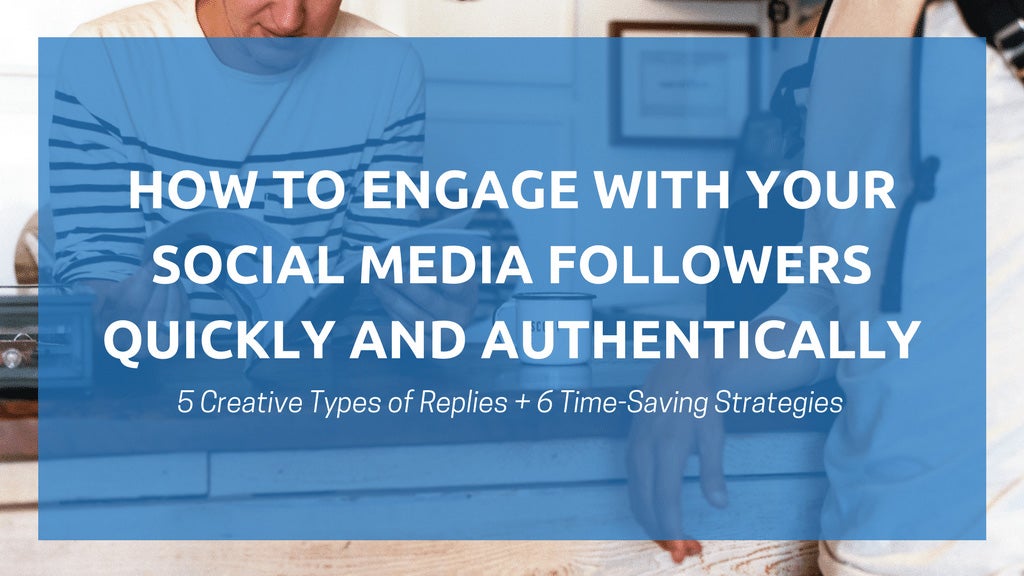
5 creative types of replies you can use
If you have been replying to comments and mentions with a thank you, that's a great first step. But it can be easy to fall into the habit of using a few standard replies. I'm definitely guilty of that!
There are many ways you can spice up your replies, show your brand's personality and delight your followers. Here are some that I like:
1. Questions
That's awesome! Any top books in your program? - Bonnie
-- Buffer (@buffer) September 11, 2017
Instead of a simple "Thank you," I love to engage with the person further and continue the discussion. A great method is to ask for her or his opinions on the topic.
For example, if someone commented on your social media post that links to a blog post, you could ask the following questions:
- What is your favorite part of the blog post?
- What's your main takeaway from the blog post?
- Do you agree with the idea mentioned in the blog post?
- How has your experience with (a strategy or tool) been like?
- Have you tried any of the tips in the blog post before? If yes, how did it go?
If they reply to your questions, that's awesome! You can continue the conversation and build a good relationship with them.
2. Emoji

The easiest way to make your replies a little more fun is to include emoji.
As emoji become part of the social media language, most people are used to seeing and using emoji in their social media posts and comments.
It is also an efficient way to convey your tone and emotions in your replies. Unlike talking face-to-face or on the phone, it's not easy for your followers to pick up your tone and emotions in a text reply. But with a happy emoji, your followers would know instantly that you're smiling while replying.
Both Mac and Windows have a shortcut for adding emoji. If you're on a Mac, an emoji app that I would recommend is Rocket. It allows you to quickly type emojis by starting with a colon (:). Here's a demo from the website:

3. Images
You can also schedule posts for custom days and times by clicking on the small arrow next to "Add to Queue" -Kelly pic.twitter.com/m3Jxfd8icy
-- Buffer (@buffer) August 31, 2017
Sometimes, the fastest and easiest way to show or explain something on social media is to use an image -- especially on Twitter where you have only 140 characters.
We found that images are generally best for answering support questions where we have to show or point to something.
Tools like CloudApp, Nimbus and Droplr (which we'll discuss below) allow you to add annotations to your images, making your explanation clearer.
4. GIFs
Woohoo!! ? ? :cue the happy music: We're thrilled to have you with us on Awesome, Tobias! Shout if any questions come up ? -Kelly pic.twitter.com/uo3UvjZZKb
-- Buffer (@buffer) August 25, 2017
Using GIFs is our favorite way of thanking people who shared our content, gave us a shout out and more.
With the new GIF button on Twitter and Facebook, you can easily find and add a GIF to your replies.

If you would like to create your own GIFs, here's our guide on how to create your own GIFs in minutes.
5. Videos
@sippey we miss you #askmedium pic.twitter.com/maV5NwdJFf
-- Medium (@Medium) February 10, 2015
In 2015, the User Happiness team at Medium did a #AskMedium campaign where they answered questions with video replies. And their followers loved it!
In a blog post about Twitter's video feature, Gary Vaynerchuck explained why video replies are great for engagement:

It's easy to Like a comment or reply with "Thank you!" Recording a video reply -- even a short one -- takes a little more effort, which shows your followers how much you care about them.
6 ways to save time while engaging with your followers
While engaging with your followers is important, you likely also have many other important things to do, such as creating content, planning or running your business.
Here are six strategies to help you save time while you engage with your followers.
1. Craft your replies to common comments in advance.
Thanks for sharing this informative video!
How do you work as a social media team of one?
Do you have any tips for growing an Instagram account?
These are some of the common comments we get, and you likely have yours.
Preparing the answers to these common comments and questions can help you reply faster as you don't have to think on your feet.
Related: How to Create a Social Media Marketing Strategy From Scratch
I would recommend coming up with a few variations so that you aren't always replying with the same phrases. For example, instead of saying "Thanks for reading our blog post," you could also say the following:
- Yay! Thanks for reading this! (GIF)
- You rock for reading our blog post!
- Thank you for checking it out! Will you be trying any of the tips mentioned?
- Thanks! Have you tried any of the tactics before? It'll be great to hear how it went for you!

2. Have a handy list of GIFs, emojis and more
Besides searching for GIFs on Twitter and Facebook, I have a folder of my favorite GIFs for various types of replies. This way, I can grab and use them quickly without having to search. (There have been times when I was looking for a particular GIF and just couldn't find it through search).
Here are some of my favorites:
Aww, thank you:
You're welcome:
Awesome:
Excited:
You could download your favorite GIFs into an easily-accessible folder so that you can grab one quickly whenever you are replying to comments on your social media posts.
To download a GIF from GIPHY, click on "Download" on the right of the GIF and select the file type you want.

You could do the same for commonly-used screenshots and videos and also create a list of your favorite emoji in an Evernote note (or your preferred note-taking app) for quick access.
3. Use productivity tools
Using tools is another great way to help you reply your followers faster. Here are a few tools that we use:
Text Expander: Instantly insert snippets of text
With Text Expander, you can quickly type commonly-used phrases with just a few characters. For example, instead of typing "Thank you for sharing this post," you could type "tks1" and Text Expander would automatically expand it.
If you have come up with a list of replies according to tip 1 above, you could add them to this app. You can customize the abbreviation for each of your snippets.
Other tools like Text Expander: Alfred, Typinator and Phrase Express
CloudApp: Quickly create & share GIFs, annotated screenshots and more

With CloudApp, you can capture anything on your screen as an image, GIF or video in just seconds. You can even record a video of yourself -- which is great for creating video replies!
CloudApp will automatically add a link to your file to your clipboard. You can then paste it into your reply or download the file and add it to your reply.
What I love about CloudApp is that I can access its features by just hitting a few keys on my keyboard.
- Cmd/Alt + Shift + 5: Take a screenshot
- Cmd/Alt + Shift + a: Take a screenshot and add annotations
- Cmd/Alt + Shift + 6: Take a screen recording (as a GIF or HD video)
- Cmd/Alt + Shift + 8: Record a video with your computer's camera
Other tools like CloudApp: Nimbus, Droplr and Dropbox
4. Use a social media engagement tool
Our top tip for engaging with social media followers quickly is to use a tool that's built specifically for social media engagement.
Instead of having to log in to each social media platform and open each notification in a new tab, you can efficiently reply to comments and mentions from a single place.
Our favorite social media engagement tool is Buffer Reply.

With Buffer Reply, you can have all your Twitter, Facebook and Instagram conversations in a single inbox. It works even better if you are in a team as you can respond to conversations together.
There are also many other social media engagement tools out there, such as Facebook's unified inbox, Hootsuite and TweetDeck.
5. Use automation to assist you
This is where a social media engagement tool can be super helpful. For example, we set up automation rules with Buffer Reply, such as the following, so that we can respond to social media conversations as quickly as possible.
- Filter out spam and automated tweets and automatically close those conversations -- so that we can focus on those that require a reply
- Move Facebook and Instagram comments into a separate folder -- so that Brian Peters, who manages our Facebook Page and Instagram account, can focus on them
- Move tweets with our support hashtag, #BufferSupport, into a separate folder -- so that our Customer Advocates can reply to them as soon as possible
Automation tools like Zapier and IFTTT can also be useful here. The way they work is that an activity in an app will trigger another activity in another app. For example, if you want to reply as soon as someone mentions your brand on Twitter, you could use Zapier to send any Twitter mentions into your Slack.

Here are more social media engagement and monitoring automation by Zapier.
6. Schedule time to engage
It's great to jump onto any comments immediately and give a prompt reply. If it doesn't disrupt to your workflow, you should probably keep it up!
Related: 14 Ways to Increase Your Facebook Page Engagement
But for many of us who wear multiple hats, constantly stopping our work to reply to a comment can affect our productivity (unless your main role is to reply and help customers on social media).
One thing that Brian, who manages our social media profiles, do is this: he schedules two 30-minutes time blocks every day to respond and engage with our community. Here's how engaging with our community fits into his morning schedule:

How do you engage with your followers?
Engaging with your followers is a great way to build your brand. While the process can sometimes be time-consuming, there are tactics and tools that can help to minimize the time it takes for you to engage with your followers while staying authentic:
- Craft your replies to common comments in advance
- Have a handy list of GIFs, emojis, and more
- Use productivity tools like TextExpander
- Use a social media engagement tool
- Use automation to assist you
- Schedule time to engage