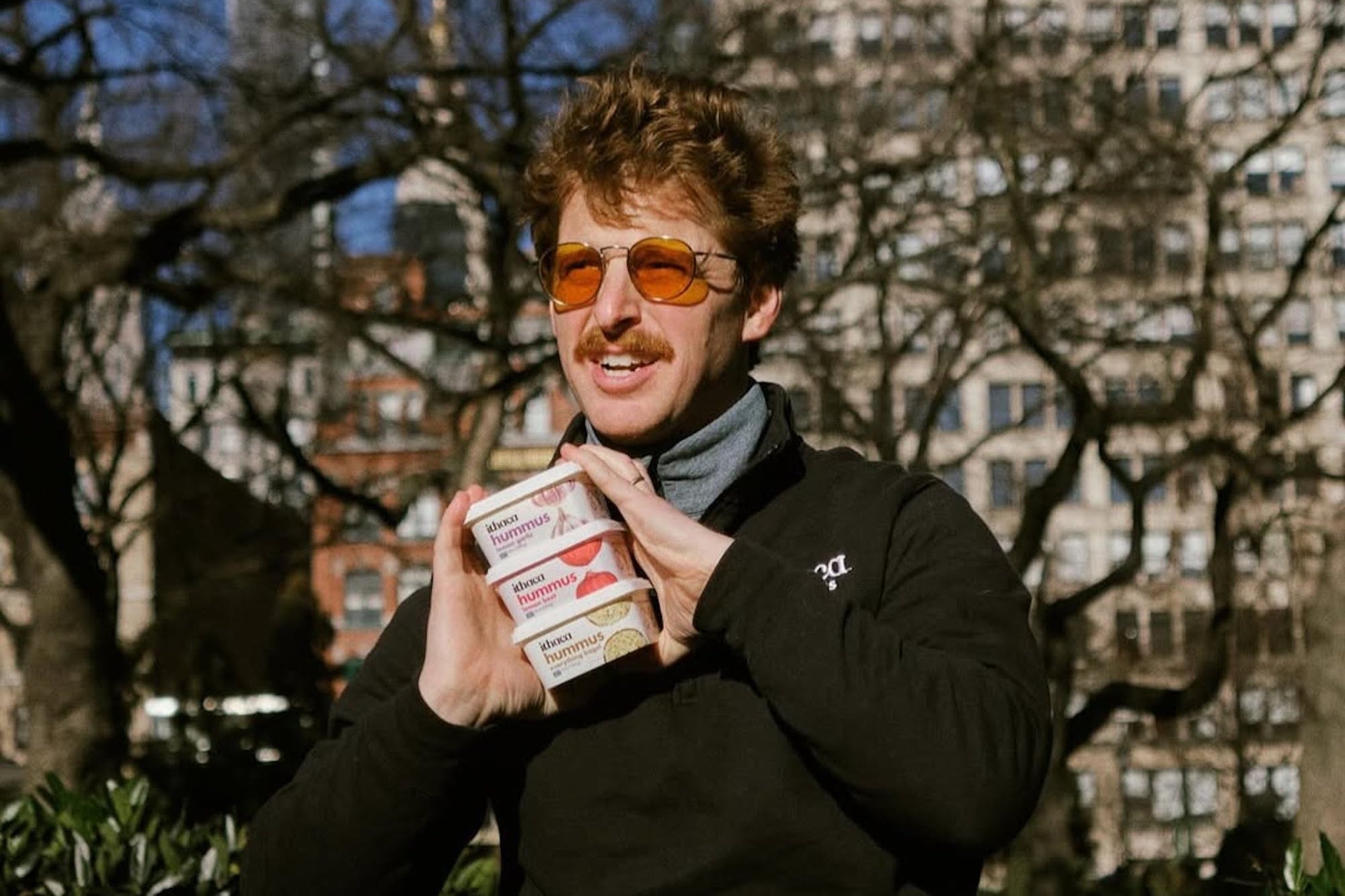12 Unnecessary Vista Features You Can Disable Right Now Vista, thy name is bloat!
Vista, thy name is bloat!
The latest Windows packs a lot of code--more than any version of Windows ever--and some of it is just plain unnecessary. All of that excess code has a way of slowing down an operating system. You can regain some PC performance by removing unneeded features.
I've identified a dozen Vista features that you can turn off right now. Some are shiny baubles that slow down graphics performance, while others are optional utilities that hog memory when they shouldn't. A few can actually be quite useful, though they play a major role in bogging down your PC.
Should you really turn off all of the following features right this minute? That depends on your computer, your work habits, and your tastes. (I've turned off only seven and a half on my PC, because while none of these features are required for Vista to function, some are still kind of nice and my computer is fast enough to handle them.)
Just to be on the safe side, make sure to create a restore point before you turn any of the items off. That way you can quickly return your machine to its present state should you decide that you don't like the change. To make a restore point, click Start, type sysdm.cpl, and press Enter. Choose System Protection, Create, and then follow the prompts.
I list the features in the order that would make them easiest to turn off. For instance, I've put features that you can remove in the same dialog box next to each other.
Sidebar
You pay a heavy performance price for the analog clock, thumbnail slide-show viewer, and Microsoft-centric RSS news feed that dock in the Windows Sidebar. Turning the whole thing off gives you a big speed boost, especially at boot time.
To remove the Sidebar, right-click anywhere on the Sidebar and select Close Sidebar. Uncheck Start Sidebar when Windows starts, and then click OK.
Aero
Microsoft put a lot of Vista's visual enhancements under one technological and marketing umbrella: Aero. Among those features are the thumbnails of your windows that appear when you hover the mouse pointer over the taskbar, as well as the Flip 3D view you get by pressing Windows-Tab. Aero adds a little practicality and a lot of panache to the Vista user interface, and personally, I like it.
If your PC is underpowered or overloaded, however, Aero may be more trouble than it's worth. To turn it off, right-click the Windows desktop and select Personalize, Window Color and Appearance. In the resulting 'Window Color and Appearance' dialog box, click Open classic appearance properties for more color options (if you don't see the option, that means Aero is already turned off). Select Windows Vista Basic and click OK.
Assorted Interface Beautification Options
You can save some additional clock cycles by turning off all or some of Vista's pretty interface options, not all of which are directly connected to Aero.
To see the options, click Start, right-click Computer, and select Properties. Click the Advanced System Properties link, the Advanced tab, and then the Settings button inside the Performance box.
You can uncheck all of the listed options by selecting Adjust for best performance, or you can simply uncheck the ones you don't care for. I unchecked Fade or slide menus into view, Fade or slide ToolTips into view, Show shadows under menus, and Slide open combo boxes. The rest I left on.
Remote Assistance
Don't worry about turning this item off if you run Vista Home (Basic or Premium). You don't have it. If you run Vista Business or Ultimate, though, you can use Remote Assistance to control one PC from another--a useful tool if you regularly provide tech support for a relative living far away.
On the other hand, if you're not providing long-distance support, or if you prefer a third-party remote-control program, Remote Assistance is just a waste of resources. To get rid of it, click Start, right-click Computer, and select Properties. Click Remote Settings. Uncheck Allow Remote Assistance connections to this computer.
Internet Printing Client
Do you ever print documents over the Internet? Neither do I. Chances are, you won't miss out on anything by disabling Vista's Internet Printing Client.
Open the 'Programs and Features' control panel and click the Turn Windows features on or off link on the left; you'll get the Windows Features dialog box. Expand the Print Services section and uncheck Internet Printing Client.
Click OK at this point, and then wait several more minutes for the system to ask to reboot. Or you can move to the next page and read the next three items in this article, which also use this dialog box.
Windows Meeting Space
I like Windows' built-in peer-to-peer collaboration program, Meeting Space, which lets you share files across a network while editing them with a remote colleague. But I don't have any use for it in my daily life, and neither do most of the people I know.
So I shut Windows Meeting Space off. You can, too. Simply uncheck Windows Meeting Space while you're in the Windows Features dialog box. If you're not in the Windows Features dialog box, see the tip on the previous page for instructions on getting to it.
Windows Ultimate Extras
Windows Ultimate Extras
One of the best things you can do exclusively in Vista Ultimate Edition is turn off the really pointless features that are found exclusively in Vista Ultimate Edition. I refer, of course, to Ultimate Extras, a set of downloadable add-ons available only to Ultimate users. If you didn't pay for the most expensive version of Vista, these useless add-ons aren't a concern.
If you do own Ultimate, go to Windows Update (Start, All Programs, Windows Update), click View available updates, and check out all the worthless stuff Microsoft has made available exclusively to people who paid through the nose for the most bloated version of Vista.
As of this writing, the extras include a poker game, some BitLocker and EFS enhancements that hardly anyone uses, several sound schemes, and an odd tool called Windows DreamScene that lets you waste your precious system resources by using video as your wallpaper. If PC World ever asks me to write an article on pointless ways to slow down Vista, I'll start with DreamScene.
You can turn Windows Ultimate Extras off in the Windows Features control panel by clicking Turn Windows features on or off to open the Windows Features dialog box, and then unchecking Windows Ultimate Extras.
Tablet PC Stuff
I own a tablet PC, and I love Vista's tablet-oriented features--especially the Input Panel for writing with the stylus. But if you don't have a tablet, these features are useless to you.
Turning off Vista's tablet features is a two-step process: Start in the Windows Features dialog box. If you're not already there, see the tip on the previous page for instructions on getting to it. Once there, simply uncheck Tablet PC Optional Components.
You complete the job in the Services window, which you open by clicking Start, typing services, and pressing Enter. Find and double-click Tablet PC Input Services. In the 'Startup type' drop-down menu, select Disabled, and then click OK.
ReadyBoost
If you're not using this much-hyped Vista feature--which supposedly speeds up Vista by caching memory to a flash drive--it's actually slowing your system down a tiny bit. (And if you are using ReadyBoost, it's probably still a drag on your PC. For an explanation, read "ReadyBoost Flash Drives Lack Significant Boost.")
You turn off ReadyBoost in Services. If you aren't already there, click Start, type services, and press Enter. Find and double-click ReadyBoost. In the 'Startup type' drop-down menu, select Disabled, and then click OK.
Search Indexing
This one is a real trade-off. Turning off Vista's indexing will slow searches to a crawl--I'm talking minutes, not seconds. But ditching this convenient feature could very likely speed up your general PC use significantly.
In other words, turning off indexing will help your PC's performance only if you seldom search by file content, or if you use a third-party search tool such as Copernic Desktop or Google Desktop (in which case you probably have two indexing routines running at the same time, which is an even bigger waste).
If you match either of those descriptions, turn off indexing by clicking Start, typing services, and pressing Enter. Find and double-click Windows Search. In the 'Startup type' drop-down menu, select Disabled, and then click OK.
Offline Files
If you work on files stored on a server somewhere, and you can't depend on that server always being available, Vista Business and Ultimate's Offline Files feature makes your life easier by copying the files to your hard drive and keeping them synced.
Of course, that sort of thing isn't for everybody, which is probably why Microsoft didn't include Offline Files in the Home editions of Vista. But if you have Business or Ultimate and still don't need Offline Files, turn it off by clicking Start, typing services, and pressing Enter. Find and double-click Offline Files. In the 'Startup type' drop-down menu, select Disabled, and then click OK.
Windows Error Reporting Service
Every time Windows experiences an error--either with its own processes or with a third-party program--it offers to report the problem to Microsoft. In theory, doing so can help the company locate problems with its OS (and heaven knows that would be a good thing). But more than likely, your report will either go unresolved or just end up in a big ol' pile of other people's reports on the same problem. Either way, you're wasting your system's precious resources on a feature that isn't doing you any good.
To disable this unhelpful service, open the Services window: Click Start, type services, and press Enter. Find and double-click Windows Error Reporting Service. In the 'Startup type' drop-down menu, select Disabled, and then click OK.
UAC: Boon or Bloat?
One of Windows Vista's most controversial new features is User Account Control (UAC), which attempts to protect your system from malware by forcing you to authorize certain system-altering actions by clicking through a dialog box from time to time. To some people, this feature is an unwanted annoyance that must be eliminated. Other users appreciate the added security. While I wouldn't go so far as to lump UAC in with the other wasteful features in this article, I can certainly understand why some folks would like to turn it off--or at least minimize its intrusive behavior. For tips on taming UAC, see Scott Dunn's excellent article "Annoyance Buster: Make Vista's User Account Control Work for You."