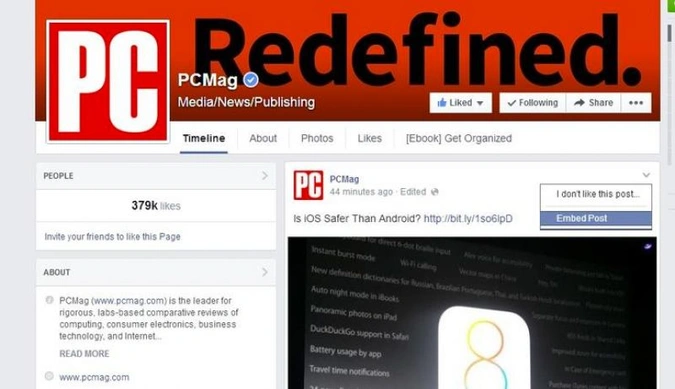21 Hidden Facebook Features Only Power Users Know There are so many things you can do on Facebook.com that you probably don't know about everything.
This story originally appeared on PCMag
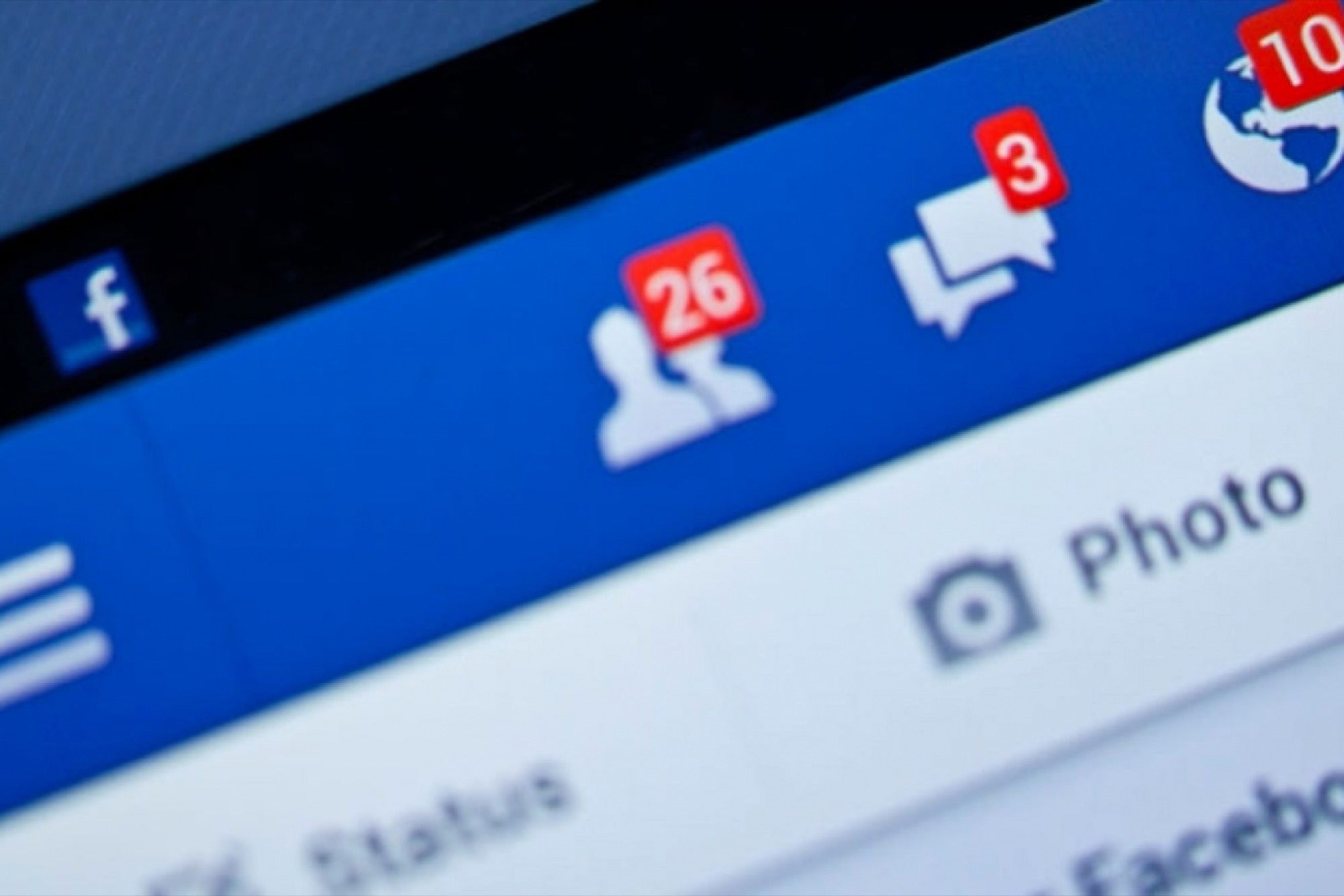
Facebook is the principal digital public square of today. Well, it's the principal digital public square for those of a certain age (i.e. post-college, the young'ns aren't into it). But Zuck & Co.'s site is still an extremely integral virtual venue and will continue to be for some time.
While Facebook's business model has evolved away from just Facebook.com to include its mobile incarnation and other associated apps, the old familiar website is still the preferred venue for many. And why not? Facebook.com is one of the most advanced public-facing websites out there.
Facebook is a magnet for top engineering talent, so it stands to reason that the company would boast one of the world's most complex and multi-faceted websites. It rivals many standalone software apps with the sheer amount of personalization, tweaks and tinkering available to visitors.
In fact, there are so many things you can do on Facebook.com that you probably don't know about everything. We're talking about all the official, baked-in, easily accessible functions that are just a few clicks away. As you'll see in our slideshow, there are even some functions that appear to be leftovers from bygone eras that we're not even sure Facebook still knows are there. Take a look and awaken your inner power user social super star.
The Facebook inbox you didn't even know you had
If you've been a Facebook user for a while, then you probably have a folder full of unread messages that you didn't even know you had: the "Message Requests" folder (formerly, the "Other" folder.) This is where Facebook sends all the messages from people you're not currently friends with. It could be filled with old high school flings reaching out or a bunch of Nigerian spammers, who knows?! Only one way to find out!
To review these messages, click the "messages" icon at the top of your homescreen (or the "Messages" link in the left field). By default, you'll find yourself in the "Recent" tab of your inbox. Directly to the right, you'll find the "Message Request" tab. After you click this, you may see a link that says "See filtered requests." Click that and then you'll see all sorts of messages from strangers on the Internet. Have fun with that!
In 2012, Facebook experimented with allowing members to pay to reach the inboxes of non-friends. Fees started at $1 and went all the way up to $100 for Zuck himself, but the option to do this appears to be limited.
See who's snooping in your account
Want to know if someone is logged into your Facebook account without your permission? First, go to your settings page. Under the Security folder, you'll see the link "Where You're Logged In." Here you will find all your active Facebook log-ins from desktop or mobile. It will (usually) provide data on the location, browser and device. If something seems fishy, you also have the ability to "end activity" from individual or all devices.
This also comes in handy if you logged in to your friend's computer or on some public laptop, but forgot to log out.
There are lots of secret emoji on FB
You can transfer files
If you open a Facebook Messenger window, there's a little paper clip icon along the bottom of the window. This allows you to upload a file directly from your computer to transfer over. The receiver can just click on the included link and download them from there.
Make Facebook upside down or in pirate speak
Remember 10 years ago, when pirates were all the rage for a minute? Well, at one point the Facebook engineers got swept up in this ironic buccaneer frenzy and programmed a peculiar Easter egg that allows you to translate your Facebook interface into Pirate or Upsidedown speak.
Does this sound appealing to you for some reason? Go to General Account Settings > Language, and you can change your settings to either "English (Pirate)" or "English (Upside Down)." Think that's a whimsical little feature that you will never ever get sick of?! You're wrong. It's actually quite annoying.
Create a customizable supersized post
Sometimes you want to share something that is worth more than a few sentences or a single image. If you don't have your own blog you can take advantage of a Facebook "Note." This is a personal blog post that lives inside the Facebook ecosystem. Here you can share paragraphs of text and multiple images (no HTML coding knowledge required).
Just head on over to facebook.com/notes where you'll find notes from people you follow. If you want to add your own, just click the "+ Write a Note" link in the top-right corner. Spill your thoughts out using the easy post editor, add a cover image if you want and share just like you would a regular Facebook post. If you can't finish your note in one sitting you can just save it and publish later.
Detail your Facebook romance
If you want to see the detailed internet history of you and your significant other, go to www.facebook.com/us, and you will see the complete Facebook history with whomever you are listed as in a relationship with ("us," get it?). If you're not listed as being in a relationship, it will just go to your regular page because Facebook thinks that you are just in love with yourself.
Save posts for later
Did you ever want to read a link that a friend shared on Facebook, but didn't have the time at that particular moment? Then, when you finally do have a moment, you either forgot about it, or it has been buried under so much other junk that it's not even worth searching for? We've all been there. That's why you should get acquainted with Facebook's "Save for Later" function.
If there's anything you want to save for later, click the little arrow in the top-right of any post. Then click the Save link button from the pull-down. This will send the link to your Saved folder. "Where's your Saved folder," you ask? Good question! You actually won't see it until you save something for the first time. Then you will see a little "saved" ribbon in your left-hand favorites bar. Click that and you will find all your favorite stories. It also works with any video your friends posted.
At F8 2016, Facebook announced it is extending "Save for Later" to the web, so you can save things to Facebook even when you're not on Facebook.com, a shot at services like Pocket and Instapaper. Facebook's first two partners are Overstock and Product Hunt, but any site can add the functionality, so look for it to expand over time.
Download a copy of all your Facebooking
Want your own personal copy of everything you've ever shared on Facebook? I'm talking, ev-er-y-thing: Every post, every image, every video, every message and chat conversation (not to mention all the settings you probably don't even think about)? You can do that!
Just go to Settings > General and click on the link "Download a copy of your Facebook data" at the bottom and follow the directions from there.
This feature lets you take a trip down memory lane, or just save your info should you ever decide to delete your FB account. However it is probably most useful to those in the legal profession as it can capture your Facebooking at a particular moment (social media posts can trigger lawsuits, after all).
Choose who controls your account after you croak
Everyone on Facebook will die. One day. This may be true for other social networks as well, but you can definitely be assured that everyone you are friends with on Facebook will perish from this Earth. (Or, you know, unless the Singluarity comes to pass.) In anticipation of this unavoidable truth, Facebook has created a way to name a legacy contact who will manage your account after you are gone.
Your legacy contact will have the ability to write a pinned post for your profile, respond to new friend requests (e.g. friends or family who weren't on Facebook at the time of your demise) or update your profile and cover photo (do you really want your final image to be you in your ironic SpongeBob Halloween costume?) They won't have access to all your messages unless you proactively decide to give them access.
To assign a legacy contact, go to Settings > Security > Legacy Contact tab and choose one of your Facebook friends to handle your digital affairs. You will also have the opportunity to choose that your account is deleted after you die.
Add some extra security
It's a good idea to throw in some additional layers of security on your Facebook account. No, you shouldn't be worried that someone will break into your account and start "liking" BuzzFeed articles like crazy. But you should be concerned that someone could get in and use the information they find to steal your identity.
Here are two smart things you can do to protect yourself:
1. Create a log-in approval. This setting will only allow your Facebook account to be opened on a new browser after you enter a special code sent to your phone. To enable it, go to Settings > Security > Login Approvals. You'll be sent a test code to verify your device's authenticity.
2. Create some Trusted Contacts. Trusted Contacts are Facebook friends (you'll need to choose between three and five) who can securely help you regain access to your account -- for example if you forget your password or lose your mobile device -- or a nefarious person breaks in and decides to lock you out. To enable this function, just go to Settings > Security > Trusted Contacts. And remember, you can always change your contacts later.
Mute Facebook Live notifications
You may have seen a bunch of "live videos" popping up in your Facebook feed recently. Unfortunately, for now you are only able to broadcast live video through a mobile device (if you want to try it on your device, click the little person icon surrounded by a couple of halos at the bottom of a post).
You may have also noticed that you will sometimes receive a notification that a person or brand you follow is broadcasting live (it appears that Facebook will sometimes set this notification on by default). To turn these possibly unwanted notifications off, click the little inverted arrow next to the notification in the notification pull-down and choose "Turn off notifications about live videos from... ". Or, click through to the actual video and you will have the ability to toggle live video notifications on/off in the top-right corner of the video.
Don't let Facebook track your mobile browsing
Here's one feature you unfortunately won't find anywhere in Facebook, and that's the problem. When Facebook announced it was going to give users more control over ads in order to make them more targeted, it didn't exactly publicize the fact that it would also start using your app- and web-browsing history to show targeted ads from advertisers.
Unlike most Facebook privacy settings, you can't opt out of this kind of tracking. However, as the SecurityWatch blog points out, you can take steps to web surf in private. You can opt out via a special third-party site courtesy of the Digital Advertising Alliance. (Remember to disable AdBlocker Plus or other similar software you may be running). Follow a simple set of directions, and make sure to click the box next to Facebook and you can go about your internet business without third-party advertisers getting all up in your bizness.
Create an interest list
There's a little-known Facebook function boringly called "interest lists." It's basically Facebook's version of Twitter lists (and should not to be confused with Facebook's "Friends lists"). Interest lists are a curated collection of posts from websites, companies or individuals that you follow in one streamlined feed (e.g. "indie hip-hop" or "local restaurants"). Interest lists may be kept private just for you or some friends, or can be made public for the world to follow.
To access interest lists, scroll down to the "Interests" link in the left column, hover over the header and click on "more." On the next page, click the "+Add Interests" button and you will have the option to search and follow other publicly available interest lists or create your own.
Curate your news feed
Your News Feed is your home on Facebook. And as your home, you should try your best to keep it clean, orderly and free of distractions. You don't want to be inundated with posts from that one brand or friend you follow who just posts all. the. time.
One of the most direct ways to do this is by giving more voice to the things you want to see, while removing the stuff you don't want. The quickest way to access this feature is by clicking the three dots next to "News Feed" at the top of the left rail. Choose "Edit Preferences" from the pop-up screen, click "Prioritize who to see first," and choose the people, Pages and brands you want to see more or less of in your News Feed.
You can also click "Unfollow people to hide their posts" to mute annoying posters (they won't know they've been muted). This feature is also accessible by clicking the little arrow in the top-right corner of a post and selecting "Unfollow [Friend]."
Mute your ex on Facebook
Breaking up is hard to do. But Facebook has made it slightly easier to deal with. Currently this feature is only available on mobile, but when you change your relationship status to "single," Facebook will automatically ask you if you want to see less of your significant other. If you want to see less of anyone, you can still do that by unfriending or muting them as detailed in the previous slide.
Want to see what your friends are up to without you?
When you see a post that a friend posted on another friend's wall, you will have the ability to see a detailed history of their friendship. Just click the little arrow in the top right hand of that post and then click "More Options." There, you will see the "see friendship" option.
There is one other way to access this. If you type in the URL your Facebook page, which is probably something like www.facebook.com/[first name].[last name] and then directly followed by ?and= and followed by the name of the second person. So, if you wanted to see the detailed Facebook relationship of Texas Senator Ted Cruz and former TV personality David Letterman, the link would be: www.facebook.com/DavidLetterman?and=TedCruz .
(As you see above, those two apparently haven't had much interaction.)
When playing with this URL trick, be sure to check the official URL of each person -- Facebook can assign strange characters into their official URL (for example, it will add a number if there is someone else with the same name).
You can embed public content
Like other social media sites, Facebook allows you to embed publicly available content on your webpage. Just click the pull-down menu in the top right of the file and click "embed" to place the code wherever you'd like.
Edit your ad preferences
Do you hate-follow any celebrities or personalities on Facebook? A while back, I gave former Alaska Governor Sarah Palin a follow. I was just curious more than anything. But then I noticed that the ads on Facebook feed began to ... change. Let's just say, I started getting ads for things I really wasn't all that interested in.
Facebook's business is built around providing marketers with detailed information on its users' interests, which Facebook's algorithms insinuate based on -- among other things -- celebrities and personalities they've actively followed. However, if you "like" something on Facebook that's a little out of your usual media diet, you also have the ability to keep your ad experience in check.
To curate your ads, go to Settings > Ads > click "edit" next to "Ads based on my preferences." Here, you will find all the topics that Facebook has determined is a "preference" of yours, conveniently separated into categories. You can delete an interest simply by hitting delete on the right of each interest. Or, if you're a weirdo who's really into their Facebook ads, you can even add new preferences.
Send money through Facebook
Do you have any old people near you right now? Ask them to tell you about "Western Union" -- that's how people used to send money before the internet.
In the digital age, there are lots of services that will allow you to transfer money from your computer or mobile device, including right through your Facebook account (as long as both the sender and recipient have a valid debit card). In addition (and probably of greater interest to Facebook), these payments will allow users to purchase products and make in-game purchases through Facebook.
While this feature is largely tied to Messenger, you can use it on regular Facebook as well. To set it up, go to Settings > Payments to enter a debit card. Once accepted, you can send (or request) funds to/from another user via Messenger.
To use this feature on Facebook.com, just open a pop-over conversation with one of your contacts (accessible via either the "Chat" window in the bottom-right-hand of your screen or through the Messenger icon in the right side of the top rail). Next, just click the dollar sign at the bottom of the chat window to send/request funds. Cha-ching!
Birthday cam (iOS only)
One of my favorite Facebook features is the Birthday reminders -- it's a nice way to keep in touch with people who you don't interact with on a daily basis. Recently, Facebook created a new feature (so far, it's only for the iOS app), in which users will be prompted to post a 15-second video on a friend's wall (as opposed to some generic birthday wishes).
When you visit a friend's profile on their birthday, you'll find a banner near the top giving you the option to create this video B-day wish. How sweet!





 via PC Mag
via PC Mag via PC Mag
via PC Mag via PC Mag
via PC Mag via PC Mag
via PC Mag via PC Mag
via PC Mag via PC Mag
via PC Mag via PC Mag
via PC Mag