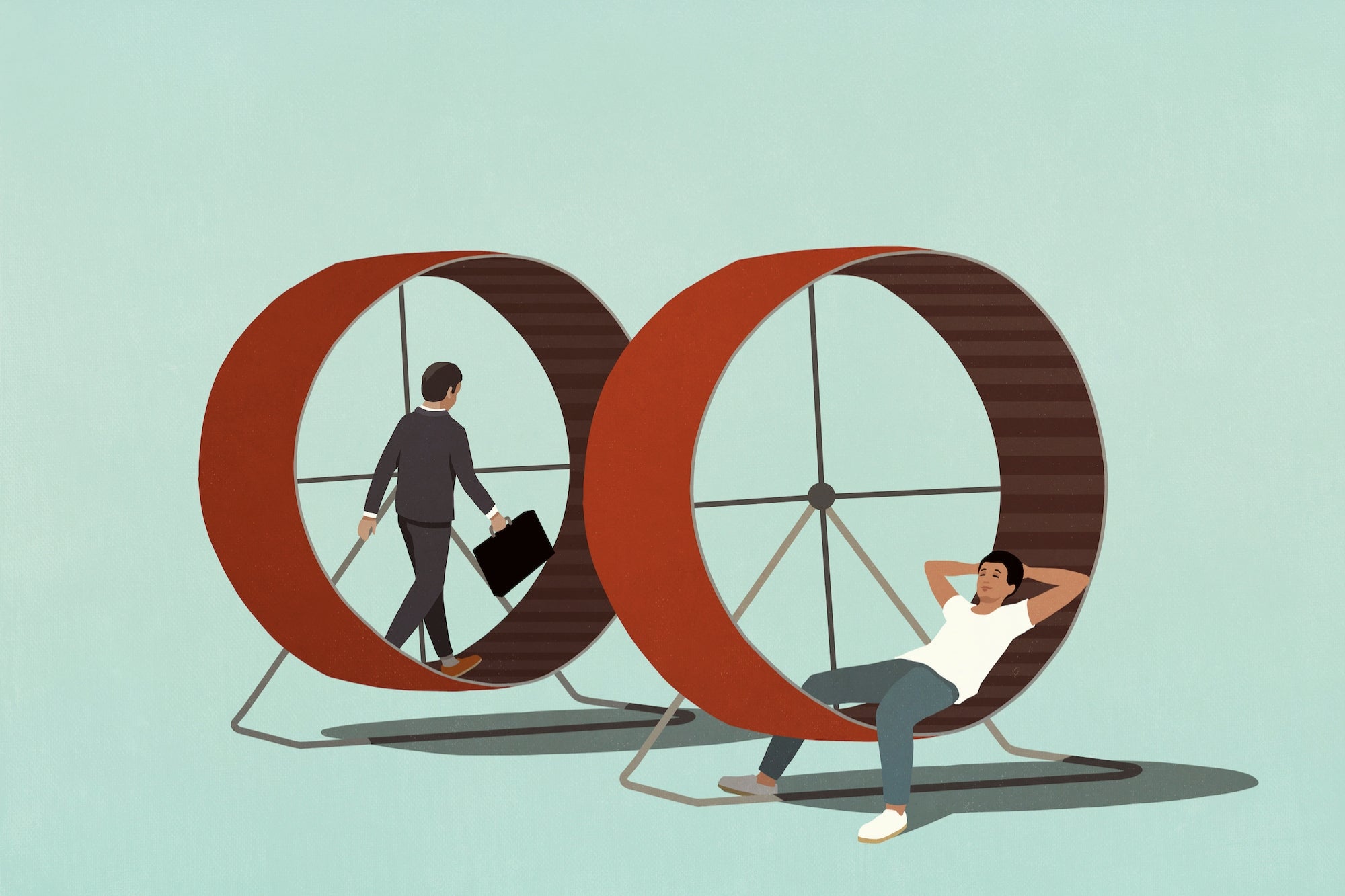Get Noticed – Add Your Calendar Link to Business Cards Stop me if you've heard this one before. You're at a networking event or shooting the breeze with a stranger in a waiting room. Despite being limited on time, the...
By John Rampton
This story originally appeared on Calendar

Stop me if you've heard this one before. You're at a networking event or shooting the breeze with a stranger in a waiting room. Despite being limited on time, the conversation went well enough that you both decided to keep it going at a later date.
The problem?
Trying to find availability in your calendars.
I know. It's not the worst position to be in. After all, you could both open up your calendar apps and go and forth until you agree on a date and time. But, of course, that can be tedious and time-consuming. And, if the clock is ticking, this probably isn't the best method.
A slightly better option would be to exchange contact info, but no one has paper and pens anymore; when pressed for time, you'll be unable to gather information. For instance, if you have their email address, you can send them a calendar link. Then, when this person has the chance, they can book an available time slot with you.
Or, you could go a different route and add your calendar link to your business card.
Are Business Cards Still a Thing?
Business cards have been used for nearly 600 years. The earliest examples date back to China in the 15th century. But are they still relevant as modern technology and digital tools have become more prevalent? Absolutely.
Generally, business cards are easier to hand out than going on your phone, tablet, or computer. Whether this is to look up additional information, request to connect on social media, or send an email. And this is especially true when time is of the essence.
Business cards provide all the information people need about you or your business. At the minimum, this includes contact information and offerings on one convenient and accessible handout. As a result, this can expand your network, increase leads, or boost sales.
Today, however, people use business cards to conduct research online immediately. So, for example, you could hand out a business card at a networking event. Then, that person will scope out your social channels or website to learn more about you.
Business cards can also be used to set up meetings promptly after the in-person communication.
Here's the catch, though. A staggering 88% of business cards are thrown away within the first week.
That grim number may make you reconsider using business cards. But, with some slight adjustments, you can use your business card to get noticed. And one such technique is through a QR-code.
What is a QR-Code?
You may not have heard of QR codes by name. Still, you're probably at least somewhat aware of them. Despite being around since 1992, QR codes have become more widely used over the last several yours due to the increase in smartphone usage.
But what exactly is a QR-code?
The quick response code, or QR code, is simply a two-dimensional barcode. But unlike traditional barcodes, QR codes can store and display way more than just alphanumeric characters. These codes can store up to 7000 characters, including Hiragana and Kanji. Furthermore, they are capable of storing complex data such as URLs and other media such as images and videos.
Essentially, QR codes work the same way as the barcodes you find on the items you buy at a grocery store. With a Smartphone camera, an image can be instantly read using a machine-scannable format. A QR code comprises many black squares and dots that represent data. When your smartphone scans this code, it converts the information to something you can comprehend.
Can QR Codes on Business Cards Be Scannable?
On a standard business card, QR Codes are used to insert additional information in addition to what is already there. People with smartphones must first scan this code with a camera to access this information.
Moreover, QR-codes are essential for business cards. This could be an option if you're looking for convenience, save money, or be more eco-friendly.
Whenever you meet a new contact, just show them the QR code on your business card, and they can scan it from their phone. After scanning the QR code on their device, they'll instantly see your digital business card. Even if you want to go old-school, the process works the same if you have a QR-code on a physical business card.
And, in case you're curious, QR Code Labels Market size is expected to grow from $916.7 million in 2020 to $1268.1 million by 2026. That growth rate doesn't seem to be slowing down anytime soon.
With that in mind, as QR-codes become more commonly used, it's a simple and powerful way for you to get noticed.
What Should My QR Code Link To On My Business Card?
Regardless if you stick with a standard business card or go digital, here is the necessary information it should contain;
- Name and job title. Your business card should include your name and job title. That's not all, though.
- Basic contact information. Be sure your contacts can reach you. At the minimum, include your phone number and email address.
- Personal and business social accounts. It is common for people to refer people to their social media accounts using their business cards. Therefore, gaining new followers and getting in touch with people who share your views can be highly beneficial.
- Website. Be sure to include your website URL on your business cards. By doing this, you can drive traffic to your website. In addition, people can find a lot of information about you and your company through your website.
- Logo. Place your logo at the top of your card.
But why stop there? With a QR code, you can include even more relevant details without cluttering your business card. For example, you could include your elevator pitch, share testimonials, and display a portfolio of your work. Additionally, you could offer special discounts or direct visitors to a CTA, like making a call or appointment.
Let's hone in on the latter.
QR-codes allow you to create a calendar note and alerts for a specific date when a QR code is scanned. Then, use that information on a business card to invite people to a meeting, a conference, or a group event. And QR-codes can also be used for quick scheduling by adding your calendar link.
Linking Calendar Straight to Your Business Card
First things first, you must choose the URL for your business cards before you can create your QR code. With most online calendars, including Calendar, there's a unique URL. Moreover, each Calendar that you make has a URL of its own.
Some people aren't always fond of having multiple calendars. If you keep separate calendars, you can differentiate availability, meeting durations, and other scheduling details depending on the purpose of the meeting and who's attending it. Plus, it prevents you from sharing too much information. For example, when scheduling an appointment with a client or investor, they don't need to see what you have scheduled outside of work.
Regardless if you maintain a master calendar or have multiples, here's how you can link your Calendar directly onto your business code via a QR code.
- For specific Calendar event links, select the type of event that you need to share. From there, just copy the calendar link.
- Depending on your card situation, pick the one applicable to you. This is usually an initial call or meeting with someone like a new network connection, prospect, or recruit.
- When the event type you are currently using changes, create a link redirecting to the calendar link you prefer—for instance, example.com/scheduleameeting.
Even if you decide to change the type of event, the redirect on your website will still be valid. Now that you have a URL, you can create a QR code and send it directly to your Calendar to send your contacts.
Making a QR code for Calendar
Creating a QR code that will lead visitors to your chosen URL is the easiest way to provide a smooth and effortless experience for your business card. But do you need to be a coder to make your QR code for your Calendar? Nope.
Creating a QR Code from an online address is simple and straightforward, thanks to specific tools that generate QR codes. In some cases, these tools are even free. Some examples would be QR Code Generator, QRCode Money, QR Code Generator from Printelf, and Flowcode.
Moreover, VistaPrint, Moo, Adobe, and Zazzle can assist you in creating QR codes specifically for business cards.
Whatever tool you decide to use, generating a QR code is usually a painless experience. To generate a QR code, click "website," enter your URL, and click "Generate QR Code." Once your QR code has been produced, you can download and place it on your business card.
Not Interested in QR Codes? Use Bitly Instead
QR codes may not be everyone's bag. For instance, there's a possibility that QR Codes disrupt the aesthetics of your cards if you're a graphic designer. Or, maybe you work with people who aren't as technologically inclined. For example, 29% of people over 65 have a cellphone but not a smartphone. Even some folks have gone back to flip phones to avoid getting distracted.
The good news? URL shorteners, like Bitly, can be used to place a calendar link on a business card. How? Bitly condenses web addresses. As a result, this makes them easier to print.
Additionally, both the direct calendar event link and any redirection you have created through your own domain can be shortened.
How to Make QR Codes More Attractive?
Creating an appealing and enticing code will get people to scan it — instead of throwing it away. So how can you do that? Here are a couple of pointers to keep in mind.
- Make it colorful. Like you can color-code your Calendar, use color to make your business cards pop. One idea is to add color to the actual code instead of the standard black and white. Make sure that the foreground and background colors of the QR code contrast when coloring them.
- Add a logo or image. The image can be coupled with a quick call to action for the viewers, such as "scan me' or "read me,' or you can add your brand logo. Your QR code design will look more appealing if you include a logo or image to explain the QR code's purpose.
- Try a different shape. Usually, people ignore QR codes that are square. Rather than square QR codes, consider using shaped ones. Shaped QR codes are likely to be scanned more frequently.
- Use stickers. Stickers can be used to encourage viewers to scan QR codes. Using appropriate call-to-action stickers, you can let the viewers know what they'll receive when they scan the QR code. For example, your business card has a QR code with a sticker that says, "scan to book an appointment now."
If you decide to use a QR code, incorporate it into your business card design creatively. To encourage people to go the extra mile, they must clearly understand what to expect while scanning the code.
Image credit: Pixabay; Pexels; Thank you!
The post Get Noticed – Add Your Calendar Link to Business Cards appeared first on Calendar.