How to Set Up Reminders on the New iPhone New features to Apple's productivity-boosting app make it even more useful. Here's how to get started.
By Randy Nelson
This story originally appeared on Tecca
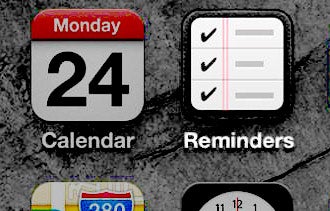
Life is full of work to get done, errands to run, and chores to do, and keeping track of it all without some help can be practically impossible for most people. While a sheet of paper or bulky organizer might have been the only real options in years past, the advent of the smartphone has made remembering things easier and even more eco-friendly. Apple's software for the iPhone, iOS 6, includes built-in features designed to make staying on top of your to-do's even more simple.
The following tips work for iPhones and iPads running iOS 5 and iOS 6. However, some features are only available in the most recent version of Apple's mobile software. These include the ability to manually enter addresses for reminders so they'll notify you when you arrive at or leave locations, reorganize your reminder list items to your liking, and sync reminders with iCloud.com so you can view them from any web browser and won't have to dismiss them on other devices once they've been completed.
Reminders: There's an app for that.
Every iPhone comes with a preinstalled app called Reminders that can be used, as its name suggests, to set up reminders for all sorts of things. To get started, simply fire up the app and you'll see a blank list titled "Reminders." Tap on the first blank line and type in a reminder, then tap Done in the upper right. Viola, you've created your first reminder.
To make that reminder do more for you, tap the right-facing arrow on the same line. That'll bring up a Details screen. Here, you can tell your phone to remind you on a specific day and time, which causes a notification to appear on your lock screen or in the Notification Center and a sound to play (depending on how your Notification settings are set up).
Related: The top features of iOS 6
It's also possible to have your phone remind you about the item when you leave or arrive at a certain location. This can be handy if, for example, you have your phone remind you to buy gas when you leave home or pick up some milk when you arrive at the supermarket.
On the Details screen, you can also add notes about the reminder and set a priority to help it stand out from your other to-do items. And speaking of other items and organizing them, you can tap the Menu icon in the upper left of the main Reminders screen to see all of the to-do lists on your phone. Adding a new one is as simple as scrolling down and tapping Create New List. That way, you can keep your reminders separated by task, such as errands, home, and work -- or however you see fit. Back on the main reminders list screen, you can swipe left and right on the list title to change lists.
Related: How to use Passbook, your new digital wallet on the iPhone
Let Siri be your personal assistant.
If you have an iPhone 4S or iPhone 5, use Siri to help you keep track of things in conjunction with the Reminders app. This method's especially handy if you're in a situation where typing on your phone isn't possible, like when you're driving or walking.
Just get Siri's attention by holding the Home button and tell her something like "Remind me to pick up some milk tomorrow at 5 p.m." Siri will add the reminder for you and set up the notification, easy as that.
Keep your reminders handy wherever you are.
If you use a Mac, Reminders get even handier. That's because the latest version of the Mac operating system, OS X 10.8 Mountain Lion, also includes the Reminder app, and it can sync data with your phone via iCloud. That way, if you enter a reminder on your phone, it'll appear on your Mac and vice versa. This also works if you have an iPad in addition to an iPhone and a Mac. Anything you enter into the Reminders app on your iPad will appear on your other devices, and you'll see reminders created on your other devices on it. If you've set up alerts for time or location, they'll also appear in the Notification Center on your Mac or iPad.
Like on the iPhone, the Mac and iPad versions of Reminders let you receive notifications when you leave or arrive at a particular location. That said, between the three platforms, you'll never have an excuse to forget anything ever again.
Related: The ultimate guide to protecting and maintaining your iPhone or iPad










