6 Ways Google Glass Can Supercharge Your Workflow From eliminating web search to streamlining email, how Google's computerized glasses can improve your productivity.
Opinions expressed by Entrepreneur contributors are their own.
This is the second in a four-part weekly series as I test Google Glass for personal and business uses.
At $1,500, the developer edition of Google Glass might seem like an expensive but ultimately superfluous toy. At least that's how I felt when I first tried the device -- and it's not an uncommon sentiment.
But after more than a week of weaving Glass into my everyday productivity routine, my tune has changed. Google Glass can help busy business owners be more productive.
Here are the top ways I've found that Glass can streamline your workflow and save you time and energy over the course of your day-to-day hustle and bustle:
1. Let information come to you -- not the other way around.
The most prominent way that Google Glass has improved the way I work is by changing the way I think. Glued to my laptop and inbox all day, I waste tons of time digging around for the information that I need at any given time. From an email to a flight confirmation, the web is all about searching.
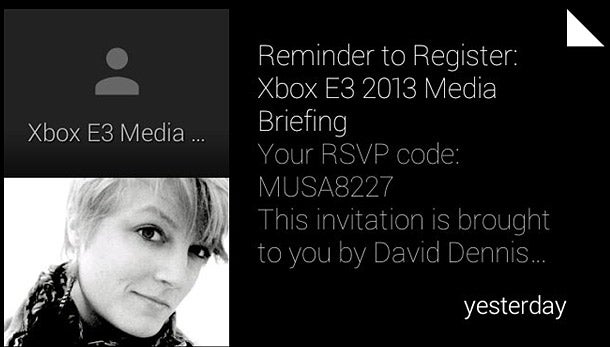
With Glass, Google eliminates the need to search. Glass functions much like Google Now, Google's real-time context-based notification system for Android and iOS. Google Now gets to know you through your Google data, combining info about your location and search habits with general information like the time of day. This information pops up in Glass's display in the form of "cards," ideally at the right time and place. You don't go hunting for information in your browser or in an individual app. So far, I've been mostly satisfied with the relevance of what Glass tells me and when.
Related: Beyond Smartphones: Mobile Innovation That Could Change the Way You Do Business
2. Get appointments and agenda notes literally at a glance.
There are a handful of cards on Google Glass that can be particularly useful during a typical workday. For me, my critical productivity apps all have to connect with Google Calendar, which is the heart of my time management suite. Luckily, Google Calendar syncs effortlessly with Glass. My meeting reminders and an at-a-glance agenda are available right before my eyes at all times, with a quick backward swipe in the Glass interface.
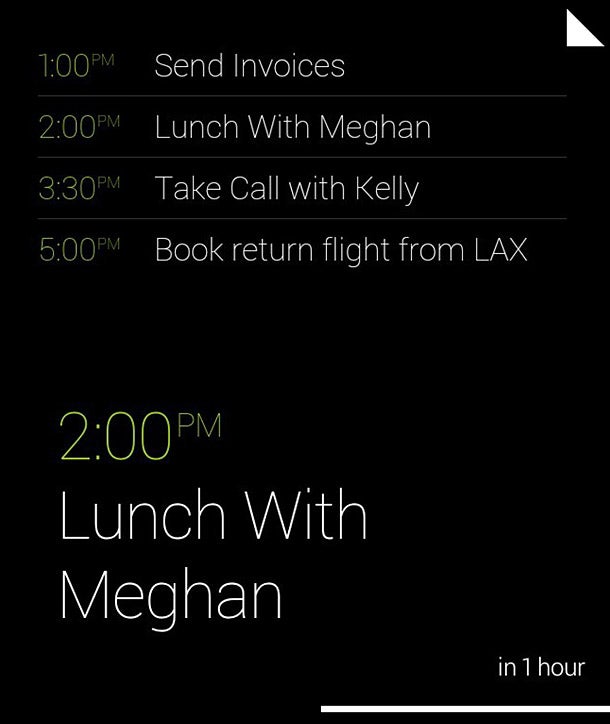
If you use different calendar software, like Apple's popular iCal, you can easily import your calendar info into Google's Calendar.
One difficulty worth noting: finding older cards can be a chore. Google's card-based interface for Glass is real-time by nature. If you don't interact with a new card quickly -- be it email, a text, a New York Times headline or anything else -- swiping back through Glass's menu and finding it can be tedious.
3. Save time on texting.
I don't generally like talking on the phone. Neither do most of the people I know. Interviews and meetings aside, texting is what makes my workday, and my personal life, tick. Whether it's tapping on an iPhone or swiping on my Android Nexus 4, texting can eat up a significant amount of time. And while both iOS and Android support voice dictation, I usually forget it's an option at all. If I do use it, talking down at a little glowing screen feels awkward.
With Google Glass, I've found myself dictating all of my texts. My friends and colleagues have noted that I've been more responsive.
But while Glass's voice recognition is robust, I wish I could do the same with email replies. For now, short email responses are a breeze, but anything longer than a few sentences and you're bound to end up with a misinterpreted bit of dictation and have to start from scratch.
4. Get turn-by-turn directions while driving.
I love getting turn-by-turn directions on a smartphone. Real-time traffic info and navigation can shave key minutes off a commute or trip to a meeting or errand. With Glass, you get this information in front of your eyes.
Reading the Google Glass display while driving isn't a distraction. I can get accurate spoken turn-by-turn directions without fumbling with a smartphone or taking my eyes off the road to check a dash-mounted screen. Glass's transparent directions overlay is just enough peace of mind to get me where I need to go quickly and safely.
5. Save time with a streamlined email experience.
Like I mentioned, you're not going to want to compose longer emails on Glass for now. But Glass revolutionizes my email experience in a different way: by putting my mind at ease.
On my computer, I waste a ton of time hovering around my email inbox waiting for a critical reply or worrying about what messages might have been buried under a filter or folder. As a Gmail user, Glass knows which of my correspondences are important and which aren't thanks to my own filtering efforts and tools like Priority Inbox. Glass serves key messages to me in real-time, and does an acceptable job sorting the inbox wheat from the chaff. Assuming I keep Glass charged up and on my face, I never miss a beat.
It's worth noting that if you're more plugged into Microsoft or Apple's software suites, your mileage with Glass may vary. But most of Google's apps and services play nice with their competitors with a little tweaking.
6. Expect Evernote and more productivity apps soon.
Beyond these specific Glass-based workflow enhancements, more is on the way. At South by Southwest this year, Google previewed an Evernote app for Glass that will integrate with Skitch, Evernote's standalone image editor.
For many people, Evernote is a core productivity tool. It is supported by nearly every platform imaginable and is integrated with just about every productivity app and service. When Evernote makes its way to Glass, keeping a record of everything from notes to expenses and to do lists can be simplified using Glass's built-in 5-megapixel camera.
Related: From Battery to Camera to Wi-Fi: Tech Specs Released for Google Glass
This is the second in a four-part weekly series as I test Google Glass for personal and business uses.
At $1,500, the developer edition of Google Glass might seem like an expensive but ultimately superfluous toy. At least that's how I felt when I first tried the device -- and it's not an uncommon sentiment.
But after more than a week of weaving Glass into my everyday productivity routine, my tune has changed. Google Glass can help busy business owners be more productive.
Here are the top ways I've found that Glass can streamline your workflow and save you time and energy over the course of your day-to-day hustle and bustle:
1. Let information come to you -- not the other way around.
The most prominent way that Google Glass has improved the way I work is by changing the way I think. Glued to my laptop and inbox all day, I waste tons of time digging around for the information that I need at any given time. From an email to a flight confirmation, the web is all about searching.
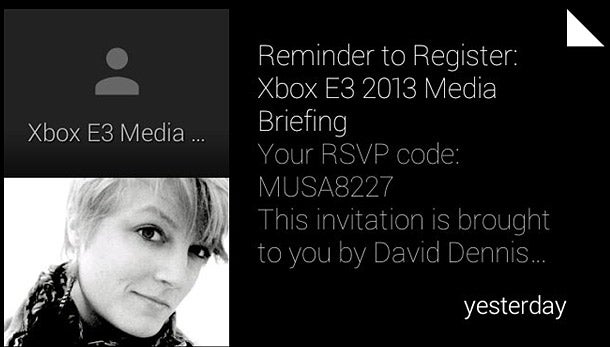
With Glass, Google eliminates the need to search. Glass functions much like Google Now, Google's real-time context-based notification system for Android and iOS. Google Now gets to know you through your Google data, combining info about your location and search habits with general information like the time of day. This information pops up in Glass's display in the form of "cards," ideally at the right time and place. You don't go hunting for information in your browser or in an individual app. So far, I've been mostly satisfied with the relevance of what Glass tells me and when.
Related: Beyond Smartphones: Mobile Innovation That Could Change the Way You Do Business
2. Get appointments and agenda notes literally at a glance.
There are a handful of cards on Google Glass that can be particularly useful during a typical workday. For me, my critical productivity apps all have to connect with Google Calendar, which is the heart of my time management suite. Luckily, Google Calendar syncs effortlessly with Glass. My meeting reminders and an at-a-glance agenda are available right before my eyes at all times, with a quick backward swipe in the Glass interface.
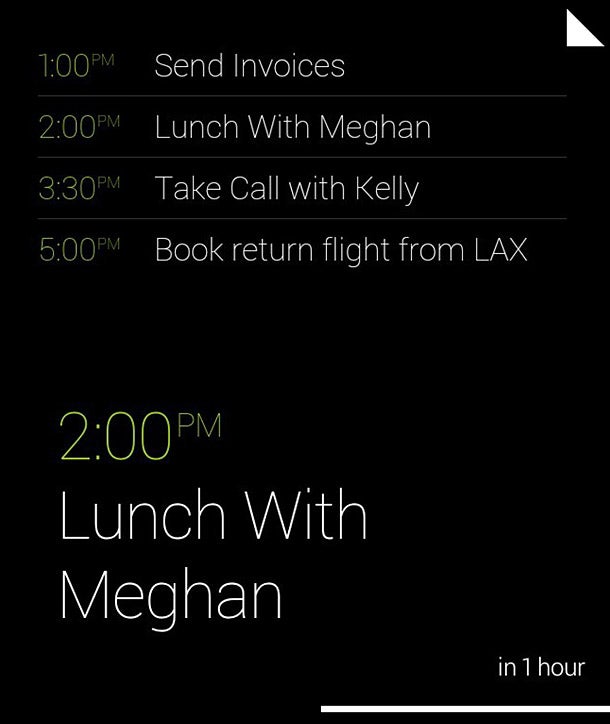
If you use different calendar software, like Apple's popular iCal, you can easily import your calendar info into Google's Calendar.
One difficulty worth noting: finding older cards can be a chore. Google's card-based interface for Glass is real-time by nature. If you don't interact with a new card quickly -- be it email, a text, a New York Times headline or anything else -- swiping back through Glass's menu and finding it can be tedious.
3. Save time on texting.
I don't generally like talking on the phone. Neither do most of the people I know. Interviews and meetings aside, texting is what makes my workday, and my personal life, tick. Whether it's tapping on an iPhone or swiping on my Android Nexus 4, texting can eat up a significant amount of time. And while both iOS and Android support voice dictation, I usually forget it's an option at all. If I do use it, talking down at a little glowing screen feels awkward.
With Google Glass, I've found myself dictating all of my texts. My friends and colleagues have noted that I've been more responsive.
But while Glass's voice recognition is robust, I wish I could do the same with email replies. For now, short email responses are a breeze, but anything longer than a few sentences and you're bound to end up with a misinterpreted bit of dictation and have to start from scratch.
4. Get turn-by-turn directions while driving.
I love getting turn-by-turn directions on a smartphone. Real-time traffic info and navigation can shave key minutes off a commute or trip to a meeting or errand. With Glass, you get this information in front of your eyes.
Reading the Google Glass display while driving isn't a distraction. I can get accurate spoken turn-by-turn directions without fumbling with a smartphone or taking my eyes off the road to check a dash-mounted screen. Glass's transparent directions overlay is just enough peace of mind to get me where I need to go quickly and safely.
5. Save time with a streamlined email experience.
Like I mentioned, you're not going to want to compose longer emails on Glass for now. But Glass revolutionizes my email experience in a different way: by putting my mind at ease.
On my computer, I waste a ton of time hovering around my email inbox waiting for a critical reply or worrying about what messages might have been buried under a filter or folder. As a Gmail user, Glass knows which of my correspondences are important and which aren't thanks to my own filtering efforts and tools like Priority Inbox. Glass serves key messages to me in real-time, and does an acceptable job sorting the inbox wheat from the chaff. Assuming I keep Glass charged up and on my face, I never miss a beat.
It's worth noting that if you're more plugged into Microsoft or Apple's software suites, your mileage with Glass may vary. But most of Google's apps and services play nice with their competitors with a little tweaking.
6. Expect Evernote and more productivity apps soon.
Beyond these specific Glass-based workflow enhancements, more is on the way. At South by Southwest this year, Google previewed an Evernote app for Glass that will integrate with Skitch, Evernote's standalone image editor.
For many people, Evernote is a core productivity tool. It is supported by nearly every platform imaginable and is integrated with just about every productivity app and service. When Evernote makes its way to Glass, keeping a record of everything from notes to expenses and to do lists can be simplified using Glass's built-in 5-megapixel camera.
Related: From Battery to Camera to Wi-Fi: Tech Specs Released for Google Glass










