Put Your Business on the Map with Google Maps
Opinions expressed by Entrepreneur contributors are their own.
If you've ever googled a geographical area looking for a specific product or service, you know that local business listings pop up near the top of the search results. Google "dentist" followed by the name of your city and state or your ZIP code, and Google presents you with a list of dentists in the vicinity.
If you do business locally, try googling your business in the area you serve. If your company doesn't appear in the list, click the "Local business results for..." link above the Google Map results to see if your business is listed there. Based on what you discover, you have two possible next steps:
- Add your business
- Improve your listing
Adding Your Business Listing to Google Maps

To add your business listing to Google Maps, head to Google Maps and click the link for putting your business on Google Maps.
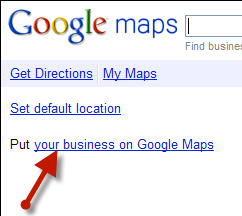
Follow the onscreen instructions to sign in or create a Google account, and then complete the steps required to add your business. The process is really simple--it's just a matter of entering information about your business on a series of forms.
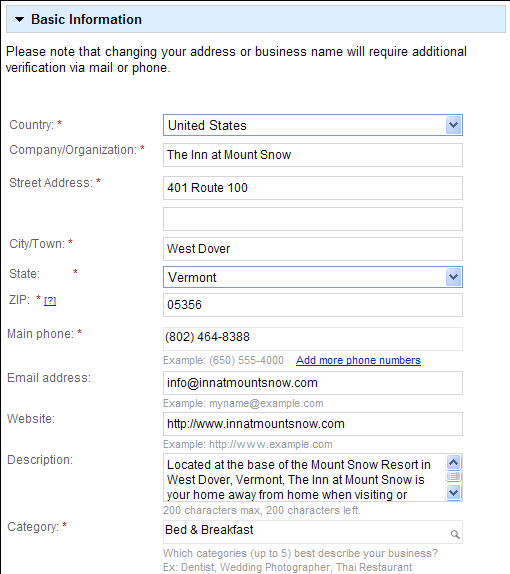
Add as much detailed and relevant information as possible to make your listing a bigger target and more helpful for consumers. Be sure to include a photo and your website or blog address! At the end of the process, Google informs you that it must verify your business before your listing will appear. You can choose to obtain a PIN to verify your listing via the U.S. Postal Service or have Google call the business phone number.
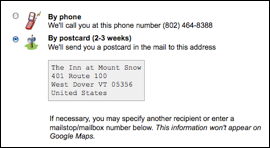
Following are a couple important things to remember about the verification process:
- I've personally had problems with the phone call option, so you may want to opt for snail mail, which can take up to ten days (but it's typically less).
- Don't get impatient and try to verify your site again, because every time you do, Google changes the verification PIN.
- If you choose the mail option and someone else handles incoming mail, give the person a heads up that you're expecting something important from Google.
After receiving the PIN, log into Google Maps and enter it in the appropriate field. Within a day, your listing should be indexed on Google Maps.
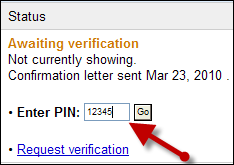
Editing Your Google Maps ListingHaving a local business listing on Google Maps is great, but even better is having a detailed listing. To edit your listing, first click the "More info" or "# reviews" link next to your listing in the Google Map search results. Then, click the "Edit this place" link and use the resulting form to edit your listing. (You must have a Google account and be signed in to edit your listing.)
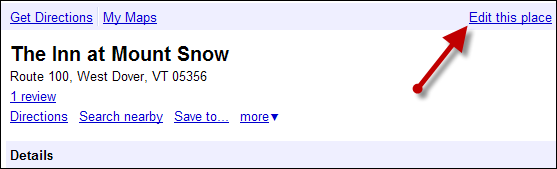
The first time you claim your listing, you must go through the verification process by obtaining and then entering a Google verification PIN, as described in the previous section.











