How to Use LinkedIn Analytics to Boost Your Marketing Efforts Find out if you're wasting your time on LinkedIn by measuring how effective your status updates and posts are with your audience.
Opinions expressed by Entrepreneur contributors are their own.
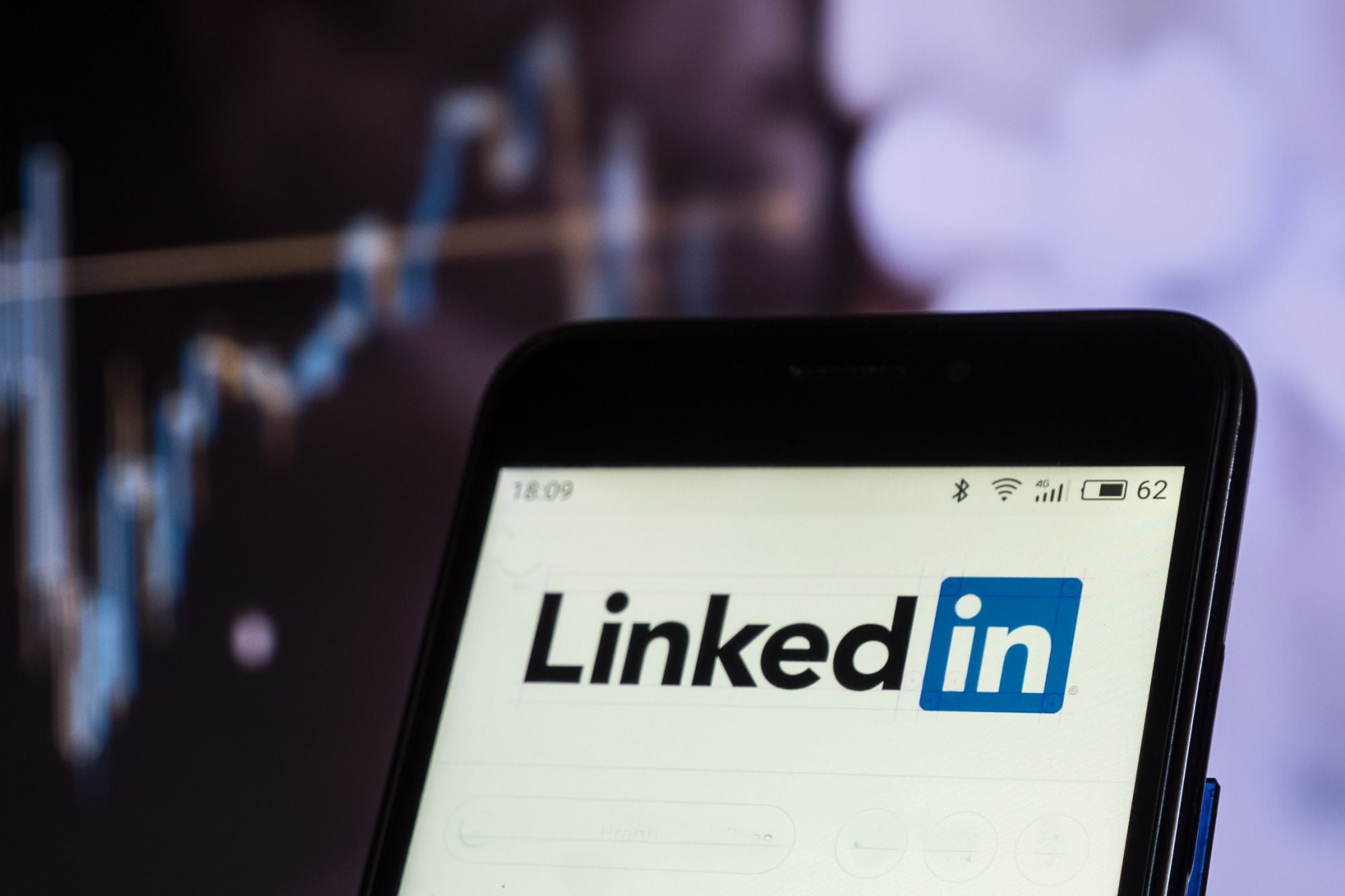
The following excerpt is from Ted Prodromou's book Ultimate Guide to LinkedIn for Business. Buy it now from Amazon | Barnes & Noble | Apple Books | IndieBound
LinkedIn has a collection of powerful analytics tools that let you measure your effectiveness on the site. Some of these tools are included with your free LinkedIn account while others are offered only to Premium account holders. These tools give you the ability to see how many people view, like, comment, and share your status updates and published content. You can also see detailed demographics of who views your profile so you can see what kind of people your profile is attracting.
Let's dig deeper into who's been viewing your LinkedIn profile and how you can use this to your advantage.
To see the detailed information, click on the link in the right-hand column of your LinkedIn home page that tells you how many people have viewed your profile in the past day. The next screen will show a graph with the total number of profile views in the past 90 days, the number of viewers from specific industries, the number of viewers from various regions, and the number of viewers found by the People Similar to You sidebar widget on LinkedIn.
This is why the way you fill out your profile is so important. The LinkedIn algorithm takes into account your industry, your region, your education, and the keywords you use in your profile, including your professional headline, job titles, keywords in your summary, and the rest of your profile. Knowing how people found you on LinkedIn helps you customize your profile so you attract the right profile viewers.
Below the graph, you'll see profiles of the people who viewed your profile. If you're not connected to that person on LinkedIn, you can click the Connect button so you can quickly connect with them if they're right for your network. I like to view profiles to see if they're a match for my professional network before inviting them to connect with me. I consider a person who viewed my profile as a "warm" lead because something compelled them to view my profile. I find that at least 80 percent of the people who viewed my profile will connect with me if I reach out to them.
Let's dig even deeper into the data provided by the graph. When you hover over the dots in the graph, you can see how many profile views you drew each week. When you click on the dot, you'll see the people who viewed your profile that particular week.
Now the fun begins. Click on Viewers from [your industry name], and you'll see the people from that industry who viewed your profile, plus all the industries that attracted your profile viewers. When you click on each industry, you'll see exactly who viewed your profile from each industry.
On the right side of the graph, you'll see the job titles of the people who viewed your profile. If you're trying to attract C-level executives and most of your profile views come from lower-level management, you need to update your profile and start distributing your content to a different audience on LinkedIn. This alone is worth the small investment in a Premium LinkedIn account.
As you explore all the tabs in the chart, more data categories will appear, which will help you target your ideal clients on LinkedIn. You can see what's working and what's not in your daily LinkedIn activity.
One interesting area is the Viewers Found You from People Similar to You tab. In this area, LinkedIn tells you how people found your LinkedIn profile and which keywords they used to find you. This data shows you if they found you on the LinkedIn homepage, LinkedIn Groups, from LinkedIn InMail you sent them, and even if they found you from a Google search. This helps you fine-tune your profile so you include the right keywords in the right sections of your LinkedIn profile.
Below the first row of people who viewed your profile, LinkedIn shows you some groups, LinkedIn Influencers, and people you may want to connect with to increase your profile views. Again, these recommendations are based on the LinkedIn algorithm so your profile views will probably increase if you follow LinkedIn's advice.
The tab next to Who's Viewed Your Profile is the How You Rank for Profile Views. This lets you compare your profile views with professionals similar to you and to your network. I find the more active I am on LinkedIn, the more profile views I receive, and I can move up (or down) in the rankings quickly. LinkedIn also provides tips to help you improve your ranking, such as suggesting that you update your summary to increase profile views.
Who's viewed your updates
With LinkedIn's analytics, you can see how many people Viewed, Liked, Shared and Commented on your updates. I love this feature because it lets me know exactly what content my network is interested in.
To use it, hover over each purple dot on your Who's Viewed Your Updates screen to see who viewed each update. The green dots show you who liked the update. I often reach out to people who like my updates and personally thank them for liking my update, which they always appreciate.
There are three circles in the diagram on this screen. The circle closest to your profile picture is your first-degree network. The next circle is your second-degree network, and the largest circle will be your third-degree network. Your goal is to create status updates that go viral and are shared to every level of your network. Monitor the statistics of every status update to see which messages and headlines resonate with your audience. Treat status updates like ads with the intent of enticing people to click on your update, like it, share it, and comment on it. Be sure to look at status updates from your network to see which messages receive the most likes, shares, and comments. This will help you identify the content which engages your networks.









