How to Get the Android O Beta The Android O public beta is now available. Here's how to get it on your Pixel or Nexus phone.
By Sascha Segan
This story originally appeared on PCMag
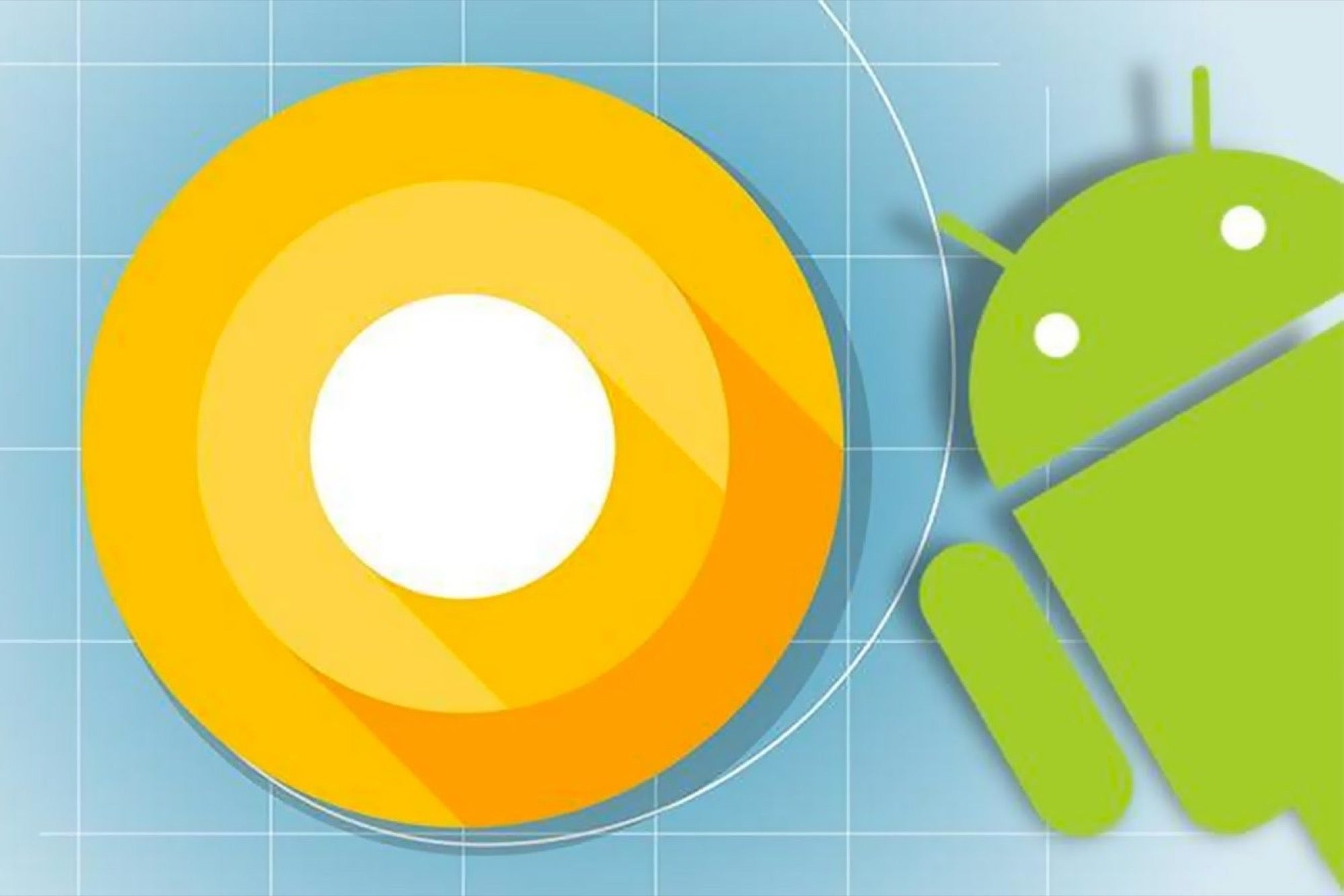
The Android O public beta, also known as the Android O Developer Preview 2, is now available for download from Google. It's packed with new features: notification dots on app icons, Chrome autofill across apps, smart text selection and potentially better battery life through background process and memory management, for instance. Here's what you need to know.
Should you download the Android O beta?
It looks pretty exciting, but you need to have a stomach for bugs. This is a beta operating system, after all. It may not be 100 percent compatible with all the third-party apps you use, for instance. Android Pay also does not work in the beta. If you don't need Android Pay, we recommend going for it, but being prepared to roll back if necessary.
What phones do you need?
You need a Nexus 5X, Nexus 6P, Pixel or Pixel XL phone to run Android O. It will also run on the Nexus Player and Pixel C tablet.
As weeks pass, developers may be able to create versions of the Android O beta for other devices. These would be built outside of Google, would use different tools and would be much riskier to install. They might brick your phone and might be missing important apps. If you're interested in checking them out, go to the XDA Developers forum for your device.
How do you download Android O beta?
The easiest way to download the Android O Beta is to join the official over the air beta program. Go to google.com/android/beta, log in with the same Google account you use on your Nexus or Pixel device and flag the device to receive the beta. The update should arrive within 24 hours, and you should automatically get future updates in the beta program.
Downloading the O beta through the OTA program doesn't erase your device, so that's the best way to do it.
You can also download and flash the ROM to your phone using a PC and a cable. You won't receive additional updates that way -- you'll have to install further updates by hand -- and flashing your device will erase it. You can find the image files here and flashing instructions here or in this PCMag India article on installing the Android O image. It requires installing the Android software developer's kit on your PC and being comfortable with command line tools.
Even if you opt in to the OTA beta program, it's worth it to download the SDK and familiarizing yourself with the flashing method because you'll need to use it if you ever want to roll back to Nougat.









