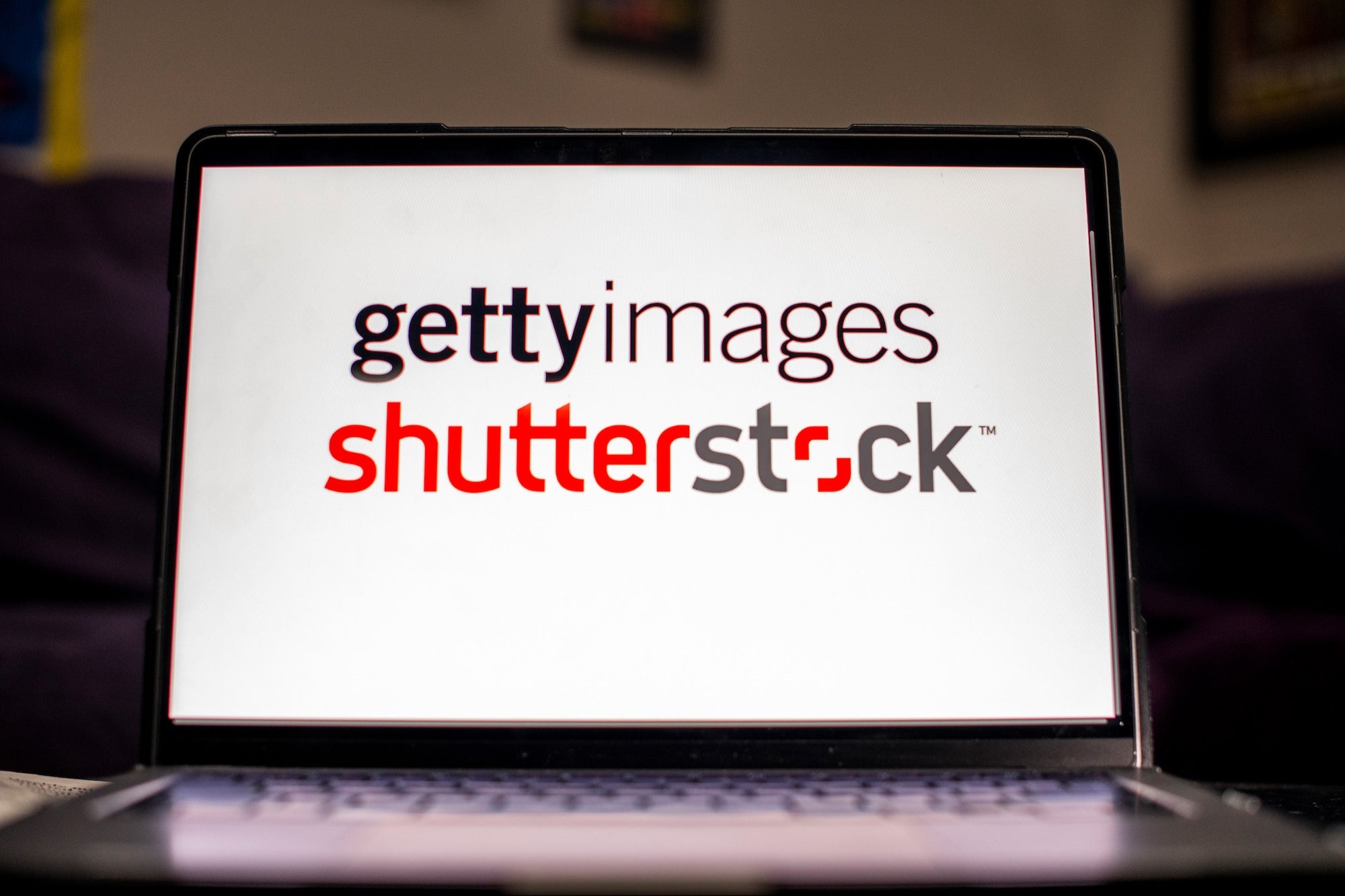Tips to Switching Calendars Between Computer and Phone If you're like most people these days, you're incredibly busy. That said, having access to your calendar in multiple locations is one of the easiest ways to boost productivity and...
This story originally appeared on Calendar
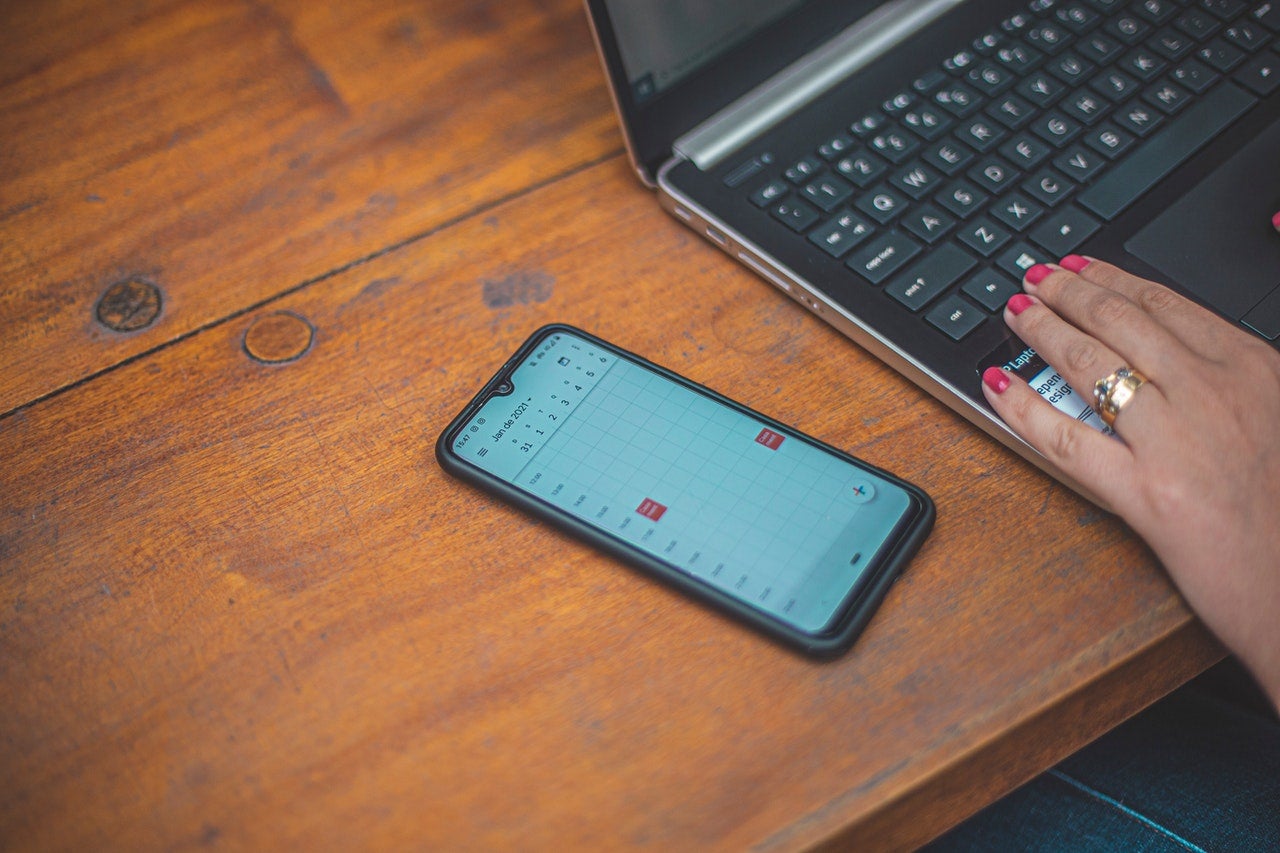
If you're like most people these days, you're incredibly busy. That said, having access to your calendar in multiple locations is one of the easiest ways to boost productivity and keep on track.
So, what does this "switching" look like? Well, it means ensuring that what's on your desktop calendar or to-do list syncs to your phone and tablet, too.
Since most people have access to at least one of these items at any given time in the day, it is a great way to always ensure you know what's going on, where you have to be, and what you need to do.
Here are eight tips for creating a cohesive scheduling system between your computer and smartphone.
1. Choose a Program That Syncs to Both
Choosing a program that syncs to both is the first tip for switching calendars between your computer and phone.
For example, the Calendar app works seamlessly on your smartphone and desktop computer to update in real-time. Additionally, it offers time tracking features for better productivity.
Google Calendar, Microsoft Calendar, and Apple Calendar are also excellent options that offer this type of functionality.
If you have a team of employees to oversee, Hot Schedules and Deputy are two apps that also offer both desktop and smartphone access for better time management and productivity.
2. Know the Steps for Syncing Your Calendars
The next tip to consider is simply knowing the steps for syncing your calendars. In most apps, this takes place automatically every few minutes. However, you have to set this up first to ensure that it does.
How do you find out how to sync your calendar between your smartphone and computer? There are a few really great tutorials out there to do this, but it really depends on the app you're using.
That said, the best advice is to look on your preferred calendar app's website. Often, they'll have a step-by-step guide for you to follow to ensure your schedule is syncing between platforms.
3. Remember to Use Your Synced Calendar
Of course, the most significant part of switching between desktop and smartphone calendars is actually remembering to use them.
In some cases, those looking for increased productivity find an app that works on their computer and phone. Then they forget to use it altogether, which pretty much defeats the whole purpose.
Instead, work to make it a habit to use your new synced calendar as often as possible. Set reminders or leave yourself notes to include this step as part of your daily routine.
After a few weeks, it should become second nature to add meetings, appointments, and tasks to your schedule this way.
4. Create Multiple Calendars for Different Needs
Another tip to help your productivity is to create multiple syncing calendars for different needs. Most scheduling programs allow you to at least have a business and a personal calendar.
But you might consider breaking down yours to add more for things like finance due dates, hobbies, school schedules, etc.
You can even do this and provide access to certain people, like giving your spouse access to the family calendar. Not only does this improve your productivity, but it can help your entire family stay connected with what's going on.
5. Use Color Coding for Easy Viewing
If you're guilty of just glancing at your calendar and not really diving into what you have going on in the day, you'll like this tip.
Consider color-coding different tasks and items for easy viewability on your phone or computer. For example, appointments at someone else's office might all be blue and in-house team meetings green. Personal time might even be a different color than tasks associated with work.
There are numerous ways to accomplish this, but it really makes things easier to understand at a glance when you're super busy.
6. Link Your Favorite Smart Assistant
Productivity and smart assistants go well together. You can even link your preferred calendar with your chosen AI—Google Assistant, Siri, Alexa, etc.
Most calendar programs now offer the ability to link the two, making it simple to ask what you have on your schedule for that day. Some even provide the chance to give reminders, get directions and drive times to specific locations, and more.
If you're looking for a great time hack to improve your daily schedule, this is one to keep in mind.
7. Utilize Pop-Ups and Reminders
If you didn't already know, calendar applications also offer the ability to use pop-ups and reminders to help keep you on track.
For example, maybe you need an alert on your phone thirty minutes before you have to drive to that dental appointment. Or you want your calendar to email you the evening before trash day.
Generally, this is just a matter of configuring settings to remind you of what you've got going on with enough time to plan to attend. However, it can be a real lifesaver for those who are forgetful or constantly running late.
8. Configure Your Calendar to Suit Your Needs
Finally, it is essential to remember to configure your calendar to suit your needs. Each platform generally has a whole host of customizable features to make it simple to boost productivity.
If you aren't sure of what your preferred calendar program can do, don't be afraid to do a little research. There are so many excellent guides on advanced features out there that you're sure to find one that helps you keep on track.
Whether these tips for syncing your calendars between your computer and phone are new to you or something you already use, we hope they help you stay more productive.
Image Credit: Dalila Dalprat; Pexels; Thank you!
The post Tips to Switching Calendars Between Computer and Phone appeared first on Calendar.