8 Advanced Webmaster Tools You Should Be Using for Better SEO
Opinions expressed by Entrepreneur contributors are their own.
Google Webmaster Tools (GWT) is one of the most powerful resources in an online marketer’s toolbox — especially when it comes to SEO. Most of us know how to get around in GWT, and are familiar with some of its basic functions. But there’s so much you can do in GWT that will enhance your site’s ranking in the search results pages.
Whether you’re a beginner in GWT or an experienced pro, I think you’re going to discover a few things in this article that will increase your knowledge of Webmaster Tools.
1. View author stats
Author stats is a not-so-obvious feature of Google Webmaster Tools. The main reason for this is because it’s still in beta. You can access it through the “Labs” section of Google Webmaster Tools through your personal login.
There’s another reason why it’s often overlooked. It’s not a website feature, as much as it is a feature to track your personal stats and visibility as a content producer.
Related: Avoid This Big Mistake When Optimizing Your Site for Search
If you have a Google+ account, and are a verified author on any websites, here’s how to view your author stats.
Log in to the Gmail account that is connected to your Google+ account.
Go to Google Webmaster Tools.
Click on Labs
Click on “Author Stats”
In “Author Stats,” you can view the number of all the articles you’ve written, impressions, click-through rates, and average position on Google.
This data is crucial if you’re interested in improving as a recognized author, and enhancing your content personal brand and content marketing efforts.

2. Change crawl rate
Google lets you set the rate at which you want them to crawl your site. You can only change this feature in Google Webmaster Tools. In most cases, you want your site to be crawled as often as possible. If, however, Google’s frequent crawl rate seems to be slowing down your site, here’s how to change it.
Click on the gear icon in the upper right corner of GWT.
Click on “Site Settings.”

Click on “Limit Google’s maximum crawl rate.”
Set the crawl rate to “Low” or “High” depending on your needs.
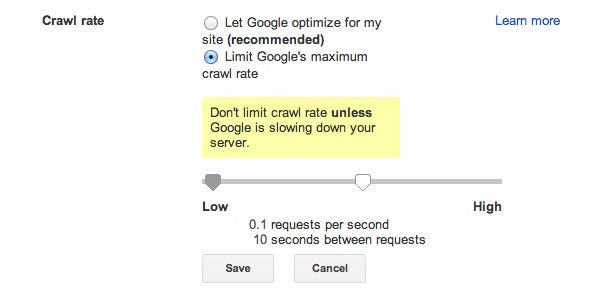
Click “Save.”
3. Create structured data highlighter
Sites with structured data (e.g., schema markup) rank four positions higher in search results. If you’re not using structured data on your website, you need to start. According to Searchmetrics, only 0.3 percent of websites are using schema, but a whopping 36% of Google’s search results include snippets derived from schema markup.

(Image via Search Engine Land)
There is a huge opportunity to gain rank and improve your listings in search results pages by using schema.
The structured data highlighter in Google Webmaster Tools makes it easy for you to do so. I’ve written a tutorial on schema markup, that will help you to get started.
Related: 3 Tips for Spying on Your Competitors Online
Here’s how to access the structured data highlighter in Google Webmaster Tools.
Click on Search Appearance.
Click on Data Highlighter.
Click “Start.”
Prepare to spend a few minutes acquainting yourself with the tool. It’s not difficult to get started, but it might take a few minutes to completely go through the process of adding schema to any of your pages.
4. Identify HTML improvements
Google tells you exactly what SEO features you should focus on as you optimize your site for search. It’s called “HTML Improvements.”
Go to “Search Appearance.”
Click on “HTML Improvements.”

Here are the issues that Google focuses on:
Meta descriptions – Search-optimized descriptions are probably not a direct factor in search rankings. This is probably why the tool explains that “Addressing the following may help your site’s user experience.” Meta descriptions are, however, important for users and click-through rate, which have a subsequent impact on ranking. Descriptions should be present on each page, and written in such a way that they are neither too long nor too short.
Missing title tags – Most SEOs agree that the title tag is the single most important feature of a site’s technical SEO. This is probably why the GWT HTML Improvement tool focuses on every aspect of a title tag.
Duplicate title tags – Lots of SEOs are concerned about duplicate content. It’s a concern that’s probably well-warranted. The fact is, duplicate content is going to happen. It has to happen, especially if a site needs to include, for example, the same legal disclaimer on multiple pages, or other standardized verbiage. Though no one knows quite how, duplicate content might negatively impact search rankings. You can identify any occurrence of duplicate title tags directly in GWT.
Long title tags – Title tags that are too long will be truncated or replaced by Google.
Short title tags – Title tags that are too short are not taking advantage of full SEO potential, and are probably not helpful to users, either.
Non-informative title tags – Google is all about providing information. If, in their view, your title tags are not providing sufficient information, they will let you know.
Non-indexable content. – If your site has non-indexable content such as rich media files, Google will alert you to this.
To examine any of these issues in detail, you can click the hyperlinked topic and identify where exactly on your site the problem is located.
5. Change sitelink ordering
Sitelinks are the additional entries that Google lists underneath your main site in the SERPS. They appear when a user performs a directional or branded search. For example, here are the sitelinks for Quicksprout.com.
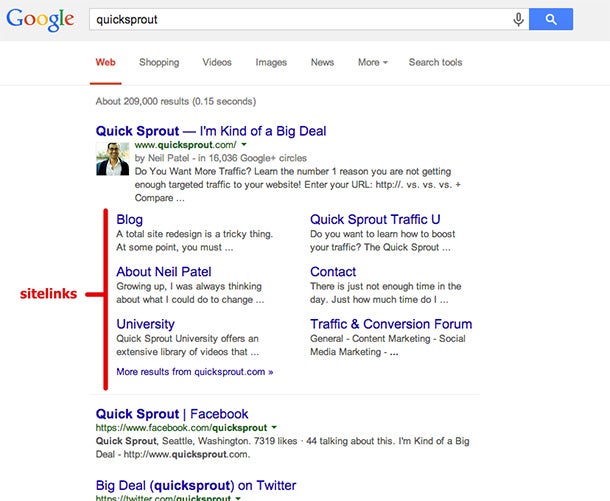
You don’t get to control whether or not Google shows sitelinks for your site. It’s an algorithmic-generated feature. You can, however, ensure that you have a clear site structure and a Sitemap, which will probably generate sitelinks.
Related: How Google ‘Sitelinks’ Can Improve Your SEO
Sometimes, however, Google’s algorithm doesn’t quite get the sitelinks right. That’s where the “Sitelinks” feature of GWT comes in.
Click on Search Appearance.
Click on “Sitelinks.”
Your only option is to “demote” a certain sitelink. If, for example, one of your sitelinks is appearing, but you don’t want it to, you can ask Google to keep it from appearing as a sitelink.
6. Identify internally linked pages
Internal linking is a very important part of a site’s SEO. I’ve explained before how exactly you should conduct an internal linking strategy.
The “Internal Links” feature in GWT helps you see which of your internal pages are most frequently linked within your site. The greater their internal linked integration, the stronger these pages are.
If you don’t see your most important content pages on the first page of the “Internal Links,” you should probably address this by adding additional internal links.

Click on “Search Traffic.”
Click “Internal Links.”
7. Indexation status
I strongly encourage every SEO and webmaster to keep a close eye on their indexation status. Over time, the number of indexed pages can change. These changes may signal an algorithmic shift, which could affect rankings. At other times, indexation drops may signal a negative SEO on your site.
As a general rule, your number of indexed pages should rise in correlation to the consistency of your content-marketing output. As long as you’re creating great content, your indexed pages should be rising.
Check “Index Status” to make sure.
Go to “Google Index.”
Click on “Index Status.”
8. Fetch as Google
If you want to analyze a page’s performance in the search engine results pages, the “Fetch as Google” tool is a great resource.
Click on “Crawl.”
Click “Fetch as Google.”
Type in the URL of the page you want to analyze.
Click “Fetch and Render.”
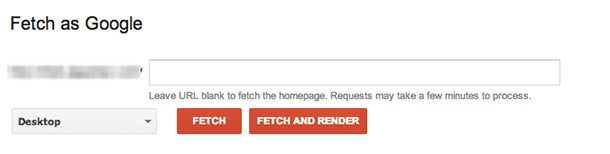
Using Fetch as Google allows to see how — or if — a page might appear. You’ll be able to identify the HTTP server response, the time of the crawl request, the HTML code, the visible indexable content, and a screenshot of the page as seen by Google. If the crawler was unable to access any of the content, you’ll see this list of inaccessible resources as well.
If you’ve configured robots.txt to block certain elements, this will be listed as the reason for no access. Other times, however, there may be other legitimate crawl problems that can surface during this examination.

Conclusion
I use Google Webmaster Tools every day, both from my own site and others’ sites. The list of eight resources above is only a sampling of the many features available in GWT.
The better you become at using these tools, the better you will become at having a site that is perfectly optimized in Google.
Related: The Psychology of Instant Gratification and How It Will Revolutionize Your Marketing Approach
Google Webmaster Tools (GWT) is one of the most powerful resources in an online marketer’s toolbox — especially when it comes to SEO. Most of us know how to get around in GWT, and are familiar with some of its basic functions. But there’s so much you can do in GWT that will enhance your site’s ranking in the search results pages.
Whether you’re a beginner in GWT or an experienced pro, I think you’re going to discover a few things in this article that will increase your knowledge of Webmaster Tools.
1. View author stats
Author stats is a not-so-obvious feature of Google Webmaster Tools. The main reason for this is because it’s still in beta. You can access it through the “Labs” section of Google Webmaster Tools through your personal login.
The rest of this article is locked.
Join Entrepreneur+ today for access.
Already have an account? Sign In






