How To Record Video While iPhone Screen Is Locked And Off No jailbreak, no app required - a simple bug allows you to record video without the screen being on
By Rustam Singh
Opinions expressed by Entrepreneur contributors are their own.
You're reading Entrepreneur India, an international franchise of Entrepreneur Media.
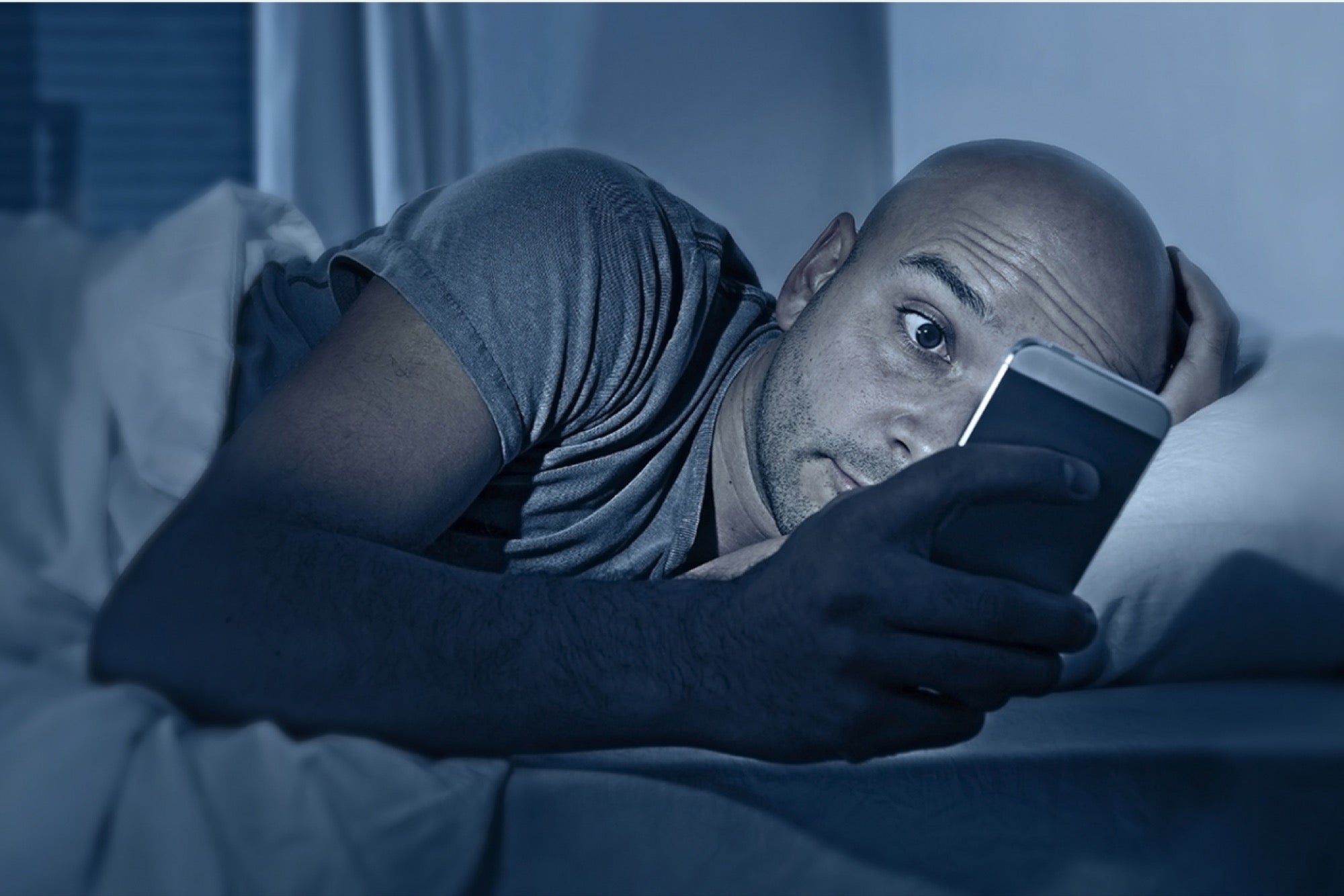
Apple's cameras have by far being one of the largest selling points of its fine range of iPhones. Sure, there are several other smartphones which have much better cameras in them at much lower prices, but the sheer comfort and ease of access with an iPhone gives it the ability to make you voluntarily utilize the camera, often excessively. Ignoring my fan-boy reviews, I love my iPhone – but hate that Apple imposes pointless restrictions on virtually every minor software customization. This annoyingly includes the silly restriction that you need to constantly keep the screen on while recording a video. Without a jailbreak, this feature is blocked by iPhone, and there's no app in the Apple store that enables it either. Thanks to a recently discovered bug, you can finally record video with the screen turned off on iOS 9 and all iDevices that support it.
Apart from the obvious creepy forms to record someone without consent (which is absolutely illegal and punishable by law almost everywhere across the world, and morally wrong too), there are several situations where this feature may come in handy:
- When you're really dying out on battery and need to record a video nonetheless,
- When your iPhone is overheating after a long video shoot/ the external temperature is ridiculously hot but you need to record a video
- Generally saving the battery while recording a video
- Recording a super secret spy video (that's hopefully for a good social reason)
Although this bug is tested only on iOS 9.x by me, it should work on some older iOS too, on all devices that support it. Here's how to do it:
- Make sure your iPhone is locked
- Press the lock key on the top of your iPhone to brighten it, without unlocking it completely
- Slide the bottom right camera icon half way up, and don't let go. Keep your finger in this way
- Slide the camera modes to video, again keeping your finger on the camera slider mode still half way up
- Tap the big red record button in the bottom middle of the screen; again, keeping your finger still on the camera slider mode still half way up. Don't worry if it doesn't show the recording happening.
- Double press the home button three times,
- Keep your finger still half way on the slider, until the iPhone automatically turns off its screen. This will take about 10 seconds regardless of what settings you've kept in the auto lock feature
- That's it. With the screen off, your iPhone is recording a video. To end the recording and save the video, simply unlock the iPhone
Did it work on your iPhone? Let us know in the comments on our official Facebook page Entrepreneur India












