How to Electronically Sign PDF Documents Without Printing Traditionally, signing a PDF usually involves multiple procedures like printing, signing, and scanning. Yet modern technologies have enabled businesses to go paperless and made signing documents easier and faster with electronic signatures. This article guides you through how to electronically sign PDF documents without printing
By Caroline Lee
Opinions expressed by Entrepreneur contributors are their own.
You're reading Entrepreneur India, an international franchise of Entrepreneur Media.
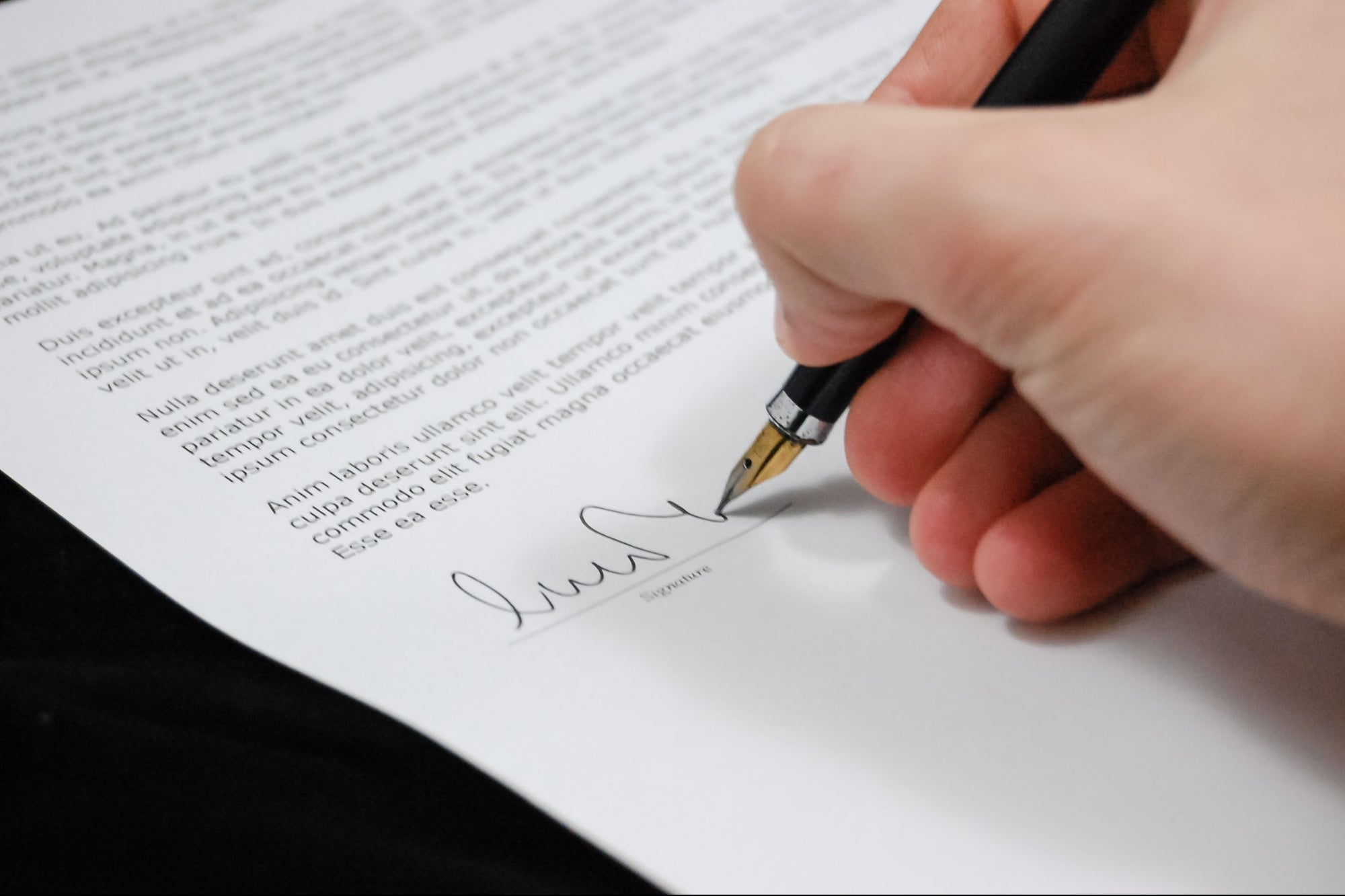
PDFs are frequently used in business communication as a more secure way of sharing information than Word or Sheet, so it's no surprise you're constantly receiving contracts or agreements that need to be signed in PDF formats.
Is there a way you can sign a PDF electronically without printing it out, signing, scanning, and sending it back to the requester? The answer is positive and we'll show you how.
Signing PDF Documents Without Printing
To efficiently sign a PDF document, you need a smart eSignature tool that empowers you to sign, send, and track documents in one place. That's why we recommendCocoSign, a cloud-based eSignature service provider.
CocoSign:eSignature Made Easier, Faster and Safer
CocoSign is a rising star among various electronic signature applications on the market. It is rated 5 stars by most customers on G2, and has won several awards for its high performance.
With CocoSign, you can create your own electronic signature by drawing or typing, or upload your handwritten signature to your PDF documents. Besides signing documents yourself, you can also use this platform to send a signing request to people you're working with.
Some of CocoSign's features include:
Integration with major apps:CocoSign is well integrated with Microsoft 365 and Google, which means you can upload your PDF file directly from these apps or access the eSign service from these shortcuts.
Document management: The uploaded documents will be automatically stored in your CocoSign account. Users can create folders to better manage the files. You are also empowered to check document status, such as draft, completed, voided, etc, and get live updates on all signing progress.
Bulk send: If you need to send a document to multiple recipients and collect signatures all at once, you can just upload a signer list and this app will do the rest for you.
Reusable templates: You can create a template by adding necessary fields to a PDF in case you need to do all these chores again in the future. Salespersons, HRs, real estate agents might find it useful.
Audit trail history: This is an important proof of the whole signing activity. The digital log can help identify the signer and check the validity of the signed data.
Customize branding: Companies can use this feature to reinforce their brand presence and impress recipients with their logo and other well-designed details on the documents sent out for signing.
Now it's pretty clear why people like CocoSign. It wins customers' trusts for the following advantages:
- An intuitive user interface
- Simple and easy-to-understand signing steps
- Cuts turnaround time by 2/3, increase paperwork handlings by 80%
- Compliant with signature laws, legally-valid
- Free trial, 40% cheaper than competitors
- Military-grade encryption and security of data
On the other hand, as a young start-up, CocoSign has not developed a mobile app yet and lacks integrations.
Overall, CocoSign stands as a wise choice for professionals and SMBs, despite some restrictions.
How to Sign a PDF Online with CocoSign
You can sign a PDF electronically with CocoSign on any device as long as you have an Internet connection.
With a CocoSign account, you can easily put your signature on a PDF file without printing on your web portal:
- After logging in, choose Sign Yourself.

2. Upload or drop the PDF file to be signed from your computer, or choose a document from your Google Drive, Dropbox, OneDrive, or Box account.

3. From the editor bar on the right side, drag the Signature field to a proper position in your PDF file.

4. There are 3 ways you can create a signature: typing, drawing or uploading. You can also customize and resize your signature.

5. Click Complete and your PDF is successfully signed. You may choose Email to share your signed PDF with others, or hit Download to keep the document yourself.

Also Read: How to Electronically Sign a PDF
Adobe - Best App to Electronically Sign a PDF on Windows
While Mac makes PDF signing less annoying with Preview, Windows systems do not offer any built-in application to sign PDFs electronically. Nevertheless, there are many third-party apps that can help you sign with the same ease on Windows, including Adobe Acrobat Reader.
Today, Adobe Acrobat Reader is the most popular PDF reader as well as the best eSign app for people using a Windows system. This application is very versatile and comes with many handy features. Although it also has other disadvantages like taking up too much room, the powerful tool is second to none when it comes to editing and signing a PDF document.
Below are steps of signing a PDF document electronically on Windows without printing:
1. First of all, you need to install Adobe Acrobat Reader into your PC.
2. Open a file from File - Open at the top menu, then find Fill & Sign from the right side bar. Or you can directly go to Tools and select Fill & Sign, and upload your PDF file for signing.
3. Then you can choose to add fields to your PDF forms and draw or type your signature on the document.
4. Save the signed PDF to your computer or Cloud accounts.
Also Read: How to Sign a Word Document
What Should We Know About Using Electronic Signatures?
If you decide to go digital and embrace electronic signatures, there are 7 things you need to know about using electronic signatures before making the move.
1. Are electronic signatures legal?
Absolutely yes. They have the same legal effect as your wet signatures written with pen on paper. Many countries and regions have legally recognized e-signature with several important laws and regulations, such as the Electronic Communications Act of 2000 of the UK, eIDAS in the EU, ESIGN Act in the US, etc. So any electronic signature you put on the PDF document is legally-binding.
2. Is there any difference between electronic signatures and digital signatures?
Although these two terms are often used to refer to each other interchangeably, there is a major difference you should know.
Digital signature is one of electronic signature types, but it relies on a stricter verification system and encryption standards to authenticate a signer's identity.
An electronic signature is just the virtual form of your handwritten signature, which is not based on any standard and does not involve complicated validation procedures. Electronic signatures are easier to acquire and widely accepted, so it can be used in most circumstances.
3. What are the use cases of electronic signatures?
People from all walks of life might use electronic signatures to authenticate their documents. For human resources staff, electronic signatures help fasten the processes of hiring new employees. Salespersons might get sales contracts, bills, invoices signed quickly with esign tools. Realtors get their PDF documents signed effortlessly using electronic signatures, etc. As almost all industries deal with paperworks, electronic signatures can come in handy for everyone.
4. Are electronic signatures secure?
Yes, e-signatures are safe. They are less likely to be forged, copied or stolen, and traceable with the electronic record. Some eSignature platforms have also built a secure and reliable system to protect your data. For example, CocoSign ensures the security of users' information with encryption programs like AES-256, TLS 1.3, and more.
5. What are the benefits of using electronic signatures?
There are mainly three benefits of using electronic signatures:
Eco-friendly: Signing PDF documents with electronic signatures does not require printing, so companies will need less paper and other office supplies like a printing machine, pens, etc - a gift for the environment.
Improved productivity:Signing documents on e-devices is much easier and faster. And you can manage documents in a systematic way, thus automating workflows and simplifying procedures.
Higher security: You can't see who signed your documents on a paper document. But you can actually review the signing details with audit trail history on some e-signature providers.
6. Can I use e-signatures on any document?
You can add electronic signatures on common document formats such as Word, Excel, PDF, TXT, JPG, etc. Unless you're asked to apply a wet signature or an e-signature with higher level of security like digital signature only, you can use electronic signatures on any document.
7. How to choose an eSignature platform that works best for your company?
First, it is suggested you consider the demands of your company. Do you have a great number of documents to be signed every day? Or do you just need to sign from time to time? Also, you can decide which service to use based on the size of your team. For SMBs, we recommend CocoSign as it addresses all requests you might need and it is affordable. For enterprises, Adobe Acrobat Reader, DocuSign, or Smallpdf might be better with a mature system and popularity.
Final Words
Signing PDF documents without printing is totally possible. Using electronic signatures is not only environmentally friendly, but also business-friendly. It helps save costs and energy, and brings more flexibility and productivity. CocoSign and Adobe Acrobat Reader are robust e-sign tools that can get your PDF documents signed with the least effort. This article presents how you can use them and everything to consider before switching to electronic signatures.













